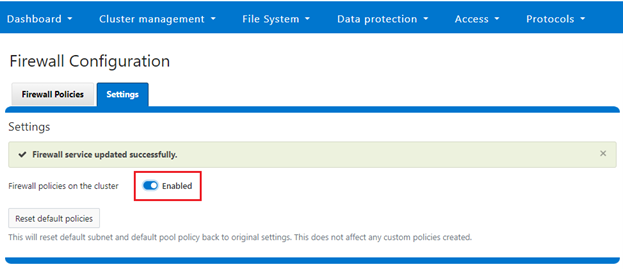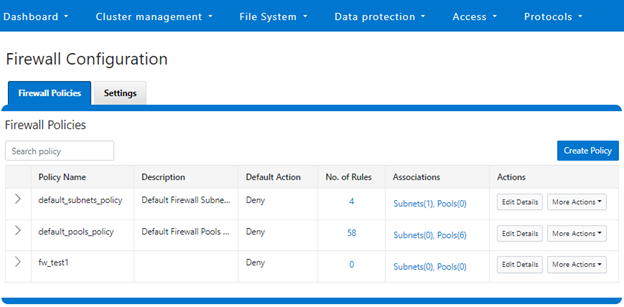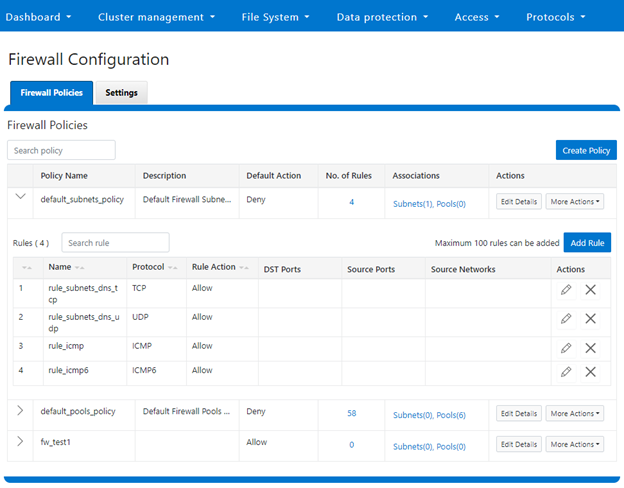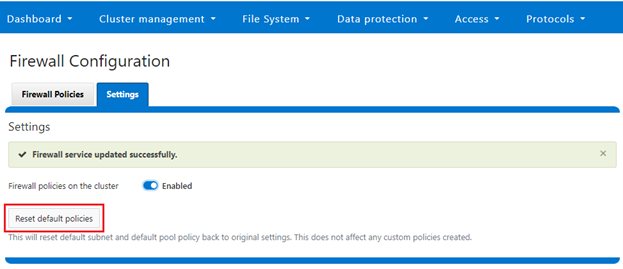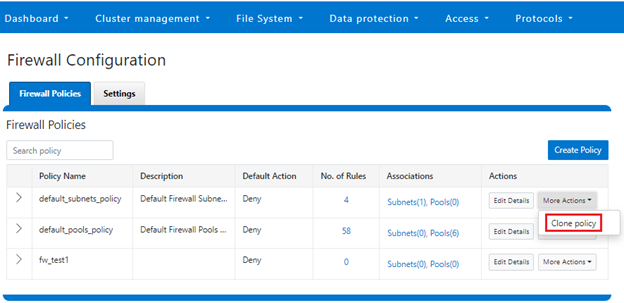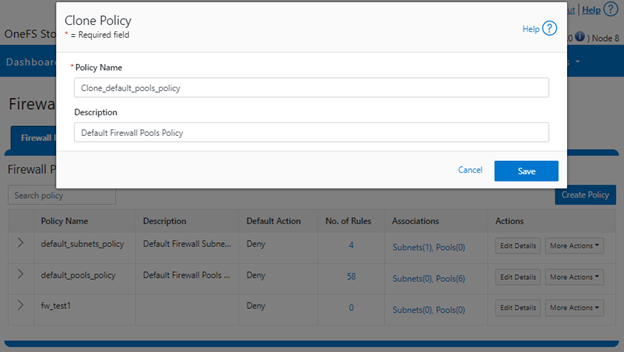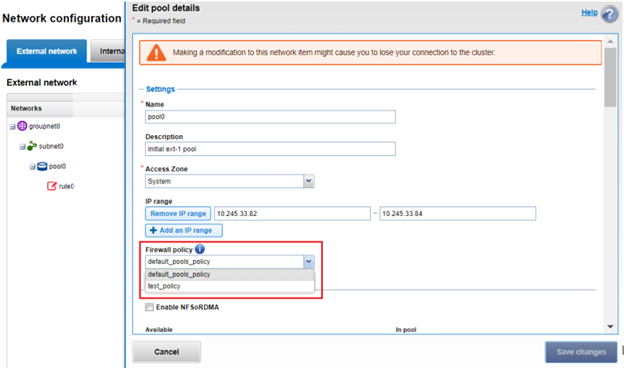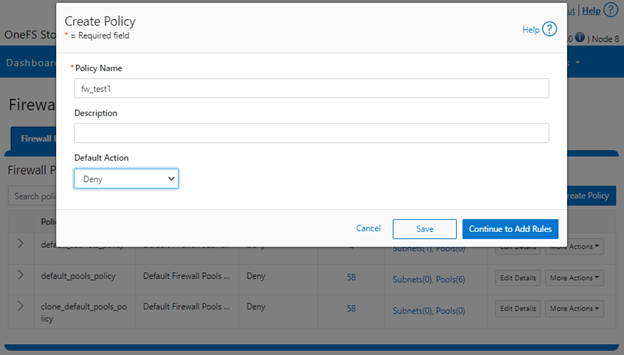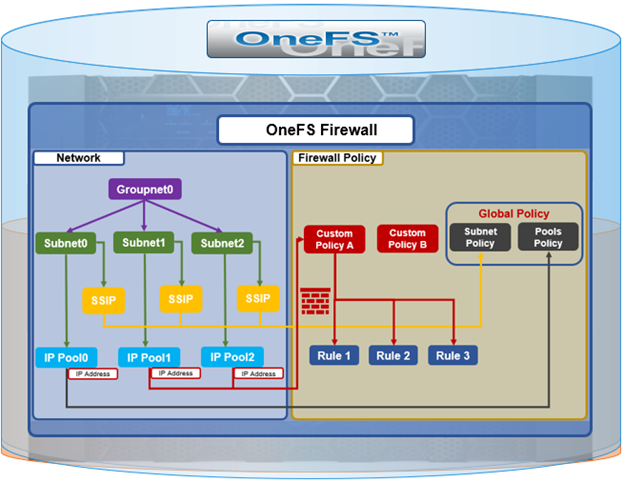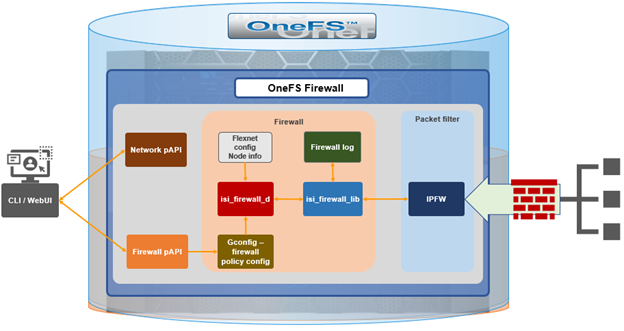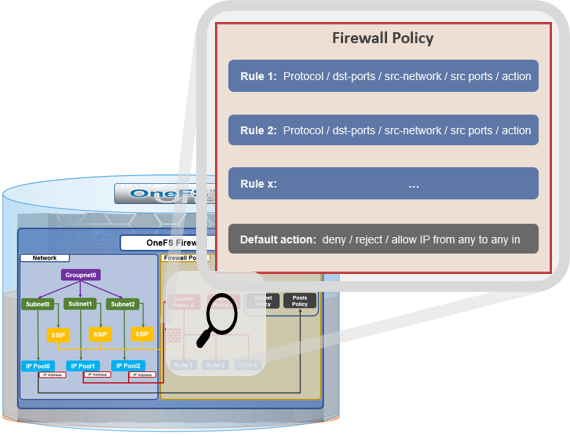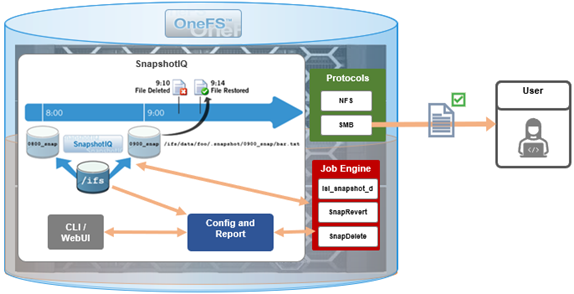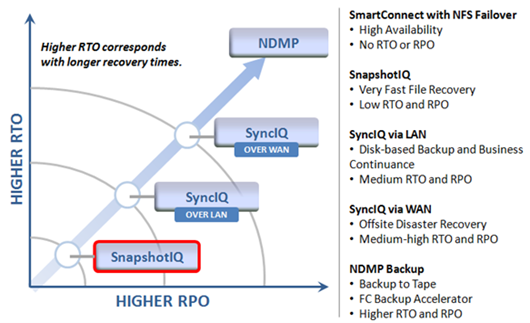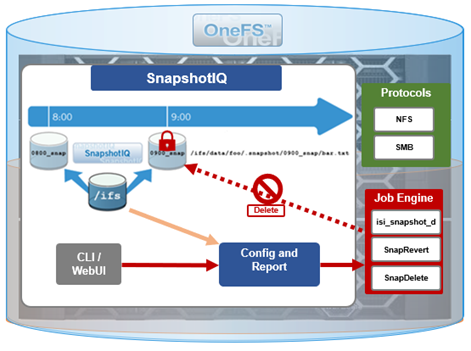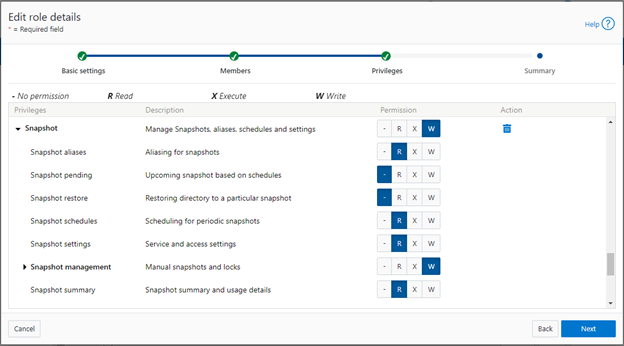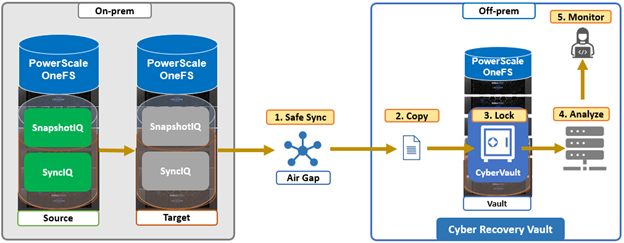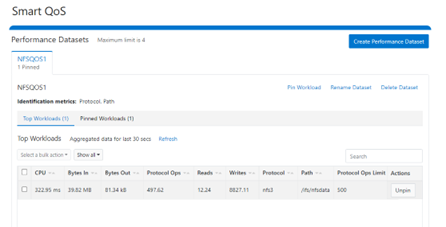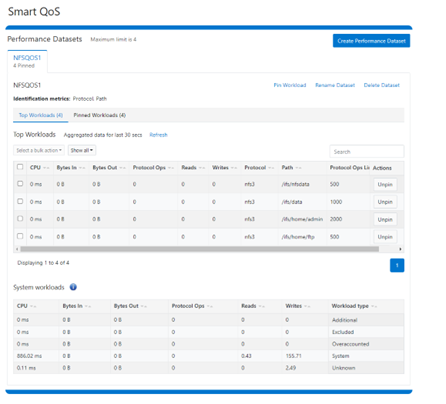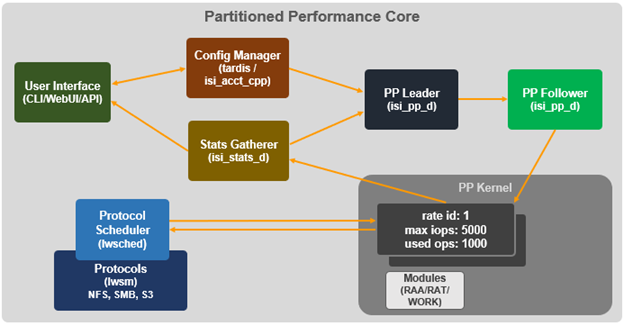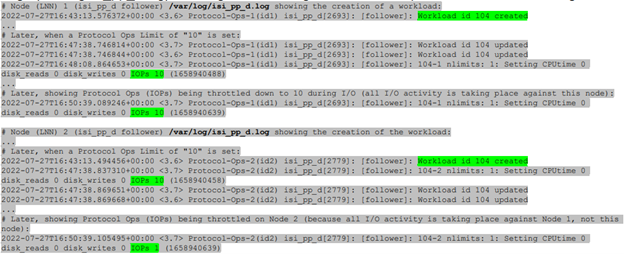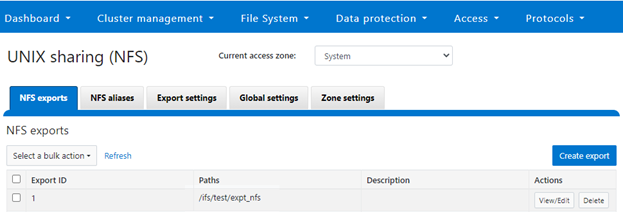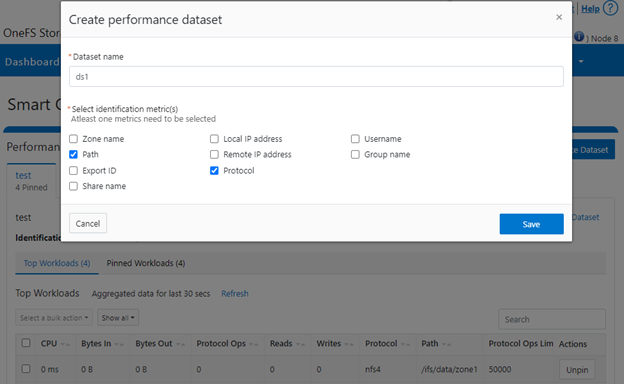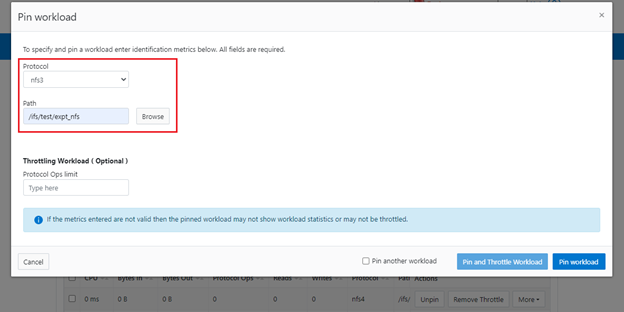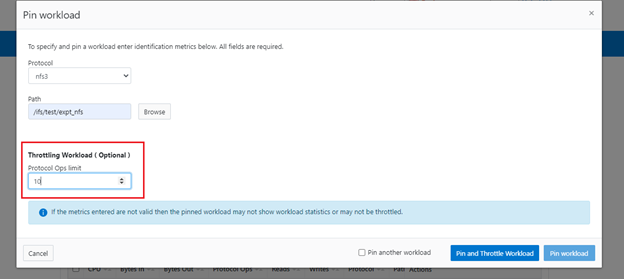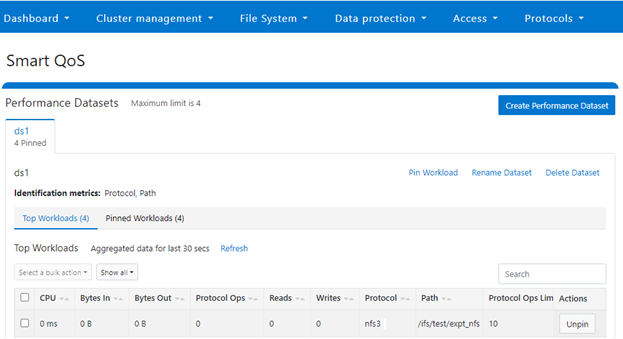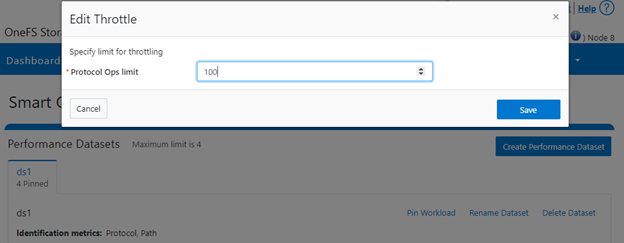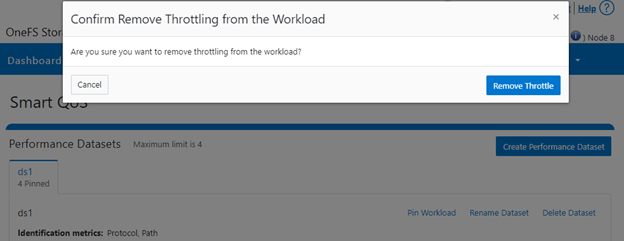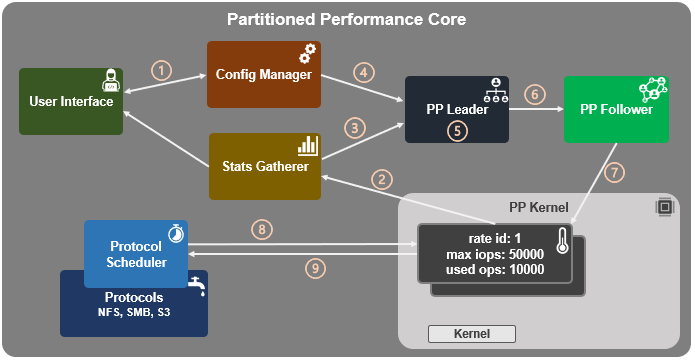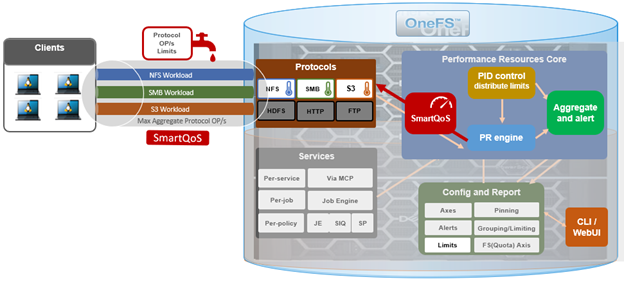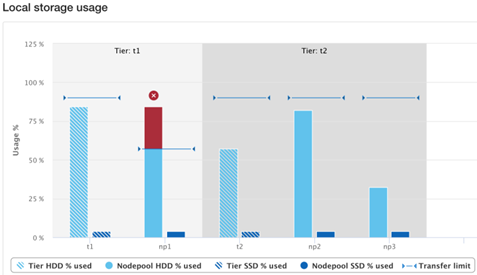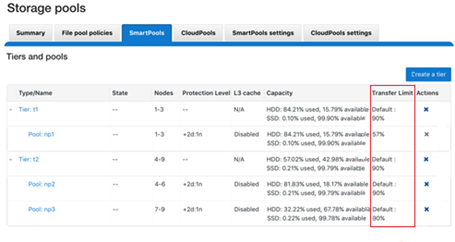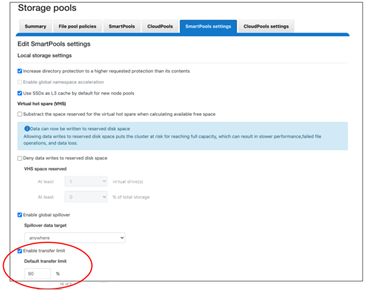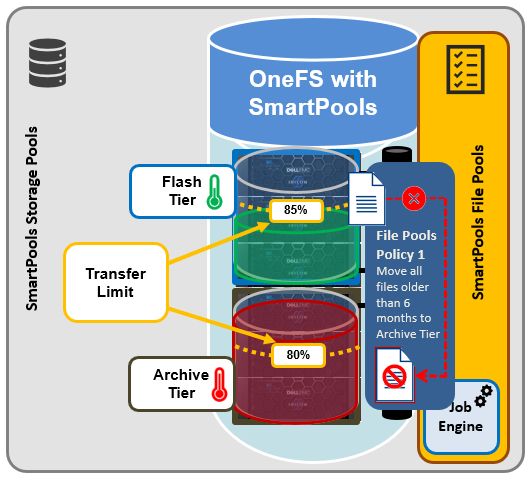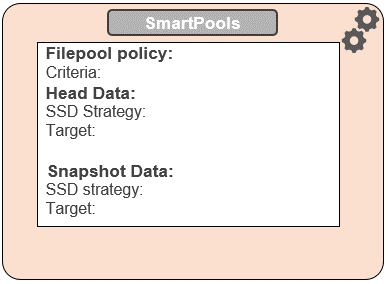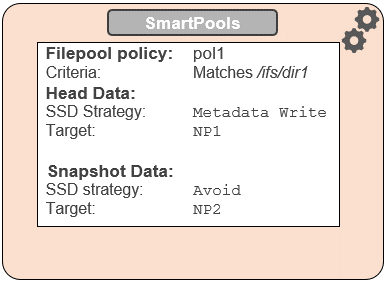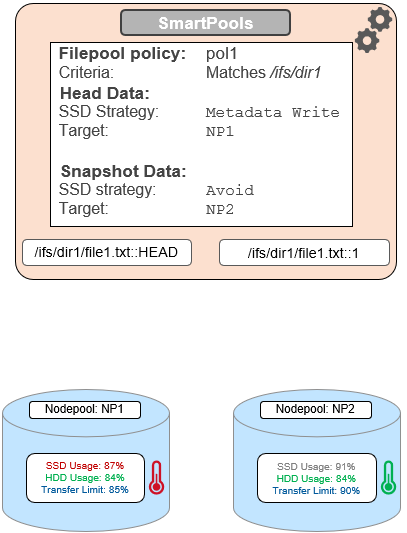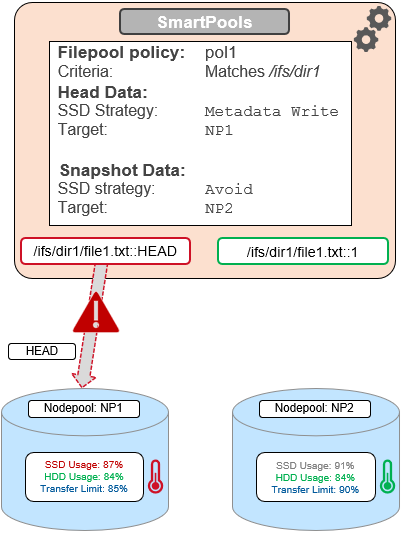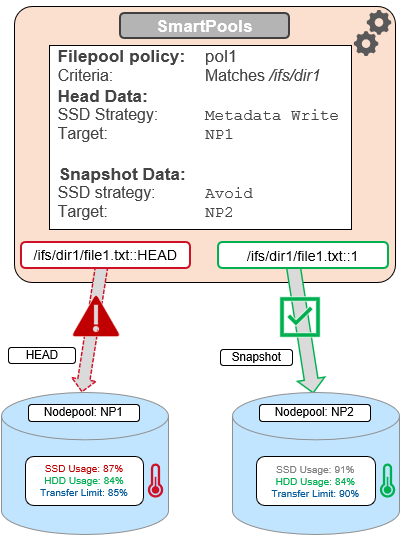In the previous article in this OneFS firewall series, we reviewed the upgrade, activation, and policy selection components of the firewall provisioning process.

Now, we turn our attention to the firewall rule configuration step of the process.
As stated previously, role-based access control (RBAC) explicitly limits who has access to manage the OneFS firewall. So ensure that the user account which will be used to enable and configure the OneFS firewall belongs to a role with the ‘ISI_PRIV_FIREWALL’ write privilege.
- Configuring Firewall Rules

Once the desired policy is created, the next step is to configure the rules. Clearly, the first step here is decide what ports and services need securing or opening, beyond the defaults.
The following CLI syntax will return a list of all the firewall’s default services, plus their respective ports, protocols, and aliases, sorted by ascending port number:
# isi network firewall services list Service Name Port Protocol Aliases --------------------------------------------- ftp-data 20 TCP - ftp 21 TCP - ssh 22 TCP - smtp 25 TCP - dns 53 TCP domain UDP http 80 TCP www www-http kerberos 88 TCP kerberos-sec UDP rpcbind 111 TCP portmapper UDP sunrpc rpc.bind ntp 123 UDP - dcerpc 135 TCP epmap UDP loc-srv netbios-ns 137 UDP - netbios-dgm 138 UDP - netbios-ssn 139 UDP - snmp 161 UDP - snmptrap 162 UDP snmp-trap mountd 300 TCP nfsmountd UDP statd 302 TCP nfsstatd UDP lockd 304 TCP nfslockd UDP nfsrquotad 305 TCP - UDP nfsmgmtd 306 TCP - UDP ldap 389 TCP - UDP https 443 TCP - smb 445 TCP microsoft-ds hdfs-datanode 585 TCP - asf-rmcp 623 TCP - UDP ldaps 636 TCP sldap asf-secure-rmcp 664 TCP - UDP ftps-data 989 TCP - ftps 990 TCP - nfs 2049 TCP nfsd UDP tcp-2097 2097 TCP - tcp-2098 2098 TCP - tcp-3148 3148 TCP - tcp-3149 3149 TCP - tcp-3268 3268 TCP - tcp-3269 3269 TCP - tcp-5667 5667 TCP - tcp-5668 5668 TCP - isi_ph_rpcd 6557 TCP - isi_dm_d 7722 TCP - hdfs-namenode 8020 TCP - isi_webui 8080 TCP apache2 webhdfs 8082 TCP - tcp-8083 8083 TCP - ambari-handshake 8440 TCP - ambari-heartbeat 8441 TCP - tcp-8443 8443 TCP - tcp-8470 8470 TCP - s3-http 9020 TCP - s3-https 9021 TCP - isi_esrs_d 9443 TCP - ndmp 10000 TCP - cee 12228 TCP - nfsrdma 20049 TCP - UDP tcp-28080 28080 TCP - --------------------------------------------- Total: 55
Similarly, the following CLI command will generate a list of existing rules and their associated policies, sorted in alphabetical order. For example, to show the first 5 rules:
# isi network firewall rules list –-limit 5 ID Index Description Action ---------------------------------------------------------------------------------------------------------------------------------------------------- default_pools_policy.rule_ambari_handshake 41 Firewall rule on ambari-handshake service allow default_pools_policy.rule_ambari_heartbeat 42 Firewall rule on ambari-heartbeat service allow default_pools_policy.rule_catalog_search_req 50 Firewall rule on service for global catalog search requests allow default_pools_policy.rule_cee 52 Firewall rule on cee service allow default_pools_policy.rule_dcerpc_tcp 18 Firewall rule on dcerpc(TCP) service allow ---------------------------------------------------------------------------------------------------------------------------------------------------- Total: 5
Both the ‘isi network firewall rules list’ and ‘isi network firewall services list’ commands also have a ‘-v’ verbose option, plus can return their output in csv, list, table, or json formats with the ‘–flag’.
The detailed info for a given firewall rule, in this case the default SMB rule, can be viewed with the following CLI syntax:
# isi network firewall rules view default_pools_policy.rule_smb ID: default_pools_policy.rule_smb Name: rule_smb Index: 3 Description: Firewall rule on smb service Protocol: TCP Dst Ports: smb Src Networks: - Src Ports: - Action: allow
Existing rules can be modified and new rules created and added into an existing firewall policy with the ‘isi network firewall rules create’ CLI syntax. Command options include:
| Option | Description |
| –action | Allow, which mean pass packets.
Deny, which means silently drop packets. Reject which means reply with ICMP error code. |
| id | Specifies the ID of the new rule to create. The rule must be added to an existing policy. The ID can be up to 32 alphanumeric characters long and can include underscores or hyphens, but cannot include spaces or other punctuation. Specify the rule ID in the following format:
<policy_name>.<rule_name> The rule name must be unique in the policy. |
| –index | the rule index in the pool. the valid value is between 1 and 99. the lower value has the higher priority. if not specified, automatically go to the next available index (before default rule 100). |
| –live | The live option must only be used when a user issues a command to create/modify/delete a rule in an active policy. Such changes will take effect immediately on all network subnets and pools associated with this policy. Using the live option on a rule in an inactive policy will be rejected, and an error message will be returned. |
| –protocol | Specify the protocol matched for the inbound packets. Available value are tcp,udp,icmp,all. if not configured, the default protocol all will be used. |
| –dst-ports | Specify the network ports/services provided in storage system which is identified by destination port(s). The protocol specified by –protocol will be applied on these destination ports. |
| –src-networks | Specify one or more IP addresses with corresponding netmasks that are to be allowed by this firewall policy. The correct format for this parameter is address/netmask, similar to “192.0.2.128/25”. Multiple address/netmask pairs should be separated with commas. Use the value 0.0.0.0/0 for “any”. |
| –src-ports | Specify the network ports/services provided in storage system which is identified by source port(s). The protocol specified by –protocol will be applied on these source ports. |
Note that, unlike for firewall policies, there is no provision for cloning individual rules.
The following CLI syntax can be used to create new firewall rules. For example, to add ‘allow’ rules for the HTTP and SSH protocols, plus a ‘deny’ rule for port TCP 9876, into firewall policy fw_test1:
# isi network firewall rules create fw_test1.rule_http --index 1 --dst-ports http --src-networks 10.20.30.0/24,20.30.40.0/24 --action allow # isi network firewall rules create fw_test1.rule_ssh --index 2 --dst-ports ssh --src-networks 10.20.30.0/24,20.30.40.0/16 --action allow # isi network firewall rules create fw_test1.rule_tcp_9876 --index 3 --protocol tcp --dst-ports 9876 --src-networks 10.20.30.0/24,20.30.40.0/24 -- action deny
When a new rule is created in a policy, if the index value is not specified, it will automatically inherit the next available number in the series (ie. index=4 in this case).
# isi network firewall rules create fw_test1.rule_2049 --protocol udp -dst-ports 2049 --src-networks 30.1.0.0/16 -- action deny
For a more draconian approach, a ‘deny’ rule could be created using the match-everything ‘*’ wildcard for destination ports and a 0.0.0.0/0 network and mask, which would silently drop all traffic:
# isi network firewall rules create fw_test1.rule_1234 --index=100--dst-ports * --src-networks 0.0.0.0/0 --action deny
When modifying existing firewall rules, the following CLI syntax can be used, in this case to change the source network of an HTTP allow rule (index 1) in firewall policy fw_test1:
# isi network firewall rules modify fw_test1.rule_http --index 1 --protocol ip --dst-ports http --src-networks 10.1.0.0/16 -- action allow
Or to modify an SSH rule (index 2) in firewall policy fw_test1, changing the action from ‘allow’ to ‘deny’:
# isi network firewall rules modify fw_test1.rule_ssh --index 2 --protocol tcp --dst-ports ssh --src-networks 10.1.0.0/16,20.2.0.0/16 -- action deny
Also, to re-order the custom TCP 9876 rule form the earlier example from index 3 to index 7 in firewall policy fw_test1.
# isi network firewall rules modify fw_test1.rule_tcp_9876 --index 7
Note that all rules equal or behind index 7 will have their index values incremented by one.
When deleting a rule from a firewall policy, any rule reordering is handled automatically. If the policy has been applied to a network pool, the ‘–live’ option can be used to force the change to take effect immediately. For example, to delete the HTTP rule from the firewall policy ‘fw_test1’:
# isi network firewall policies delete fw_test1.rule_http --live
Firewall rules can also be created, modified and deleted within a policy from the WebUI by navigating to Cluster management > Firewall Configuration > Firewall Policies. For example, to create a rule that permits SupportAssist and Secure Gateway traffic on the 10.219.0.0/16 network:
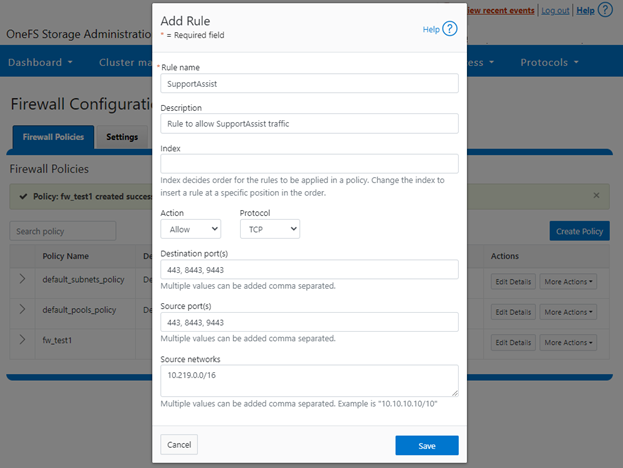
Once saved, the new rule is then displayed in the Firewall Configuration page:
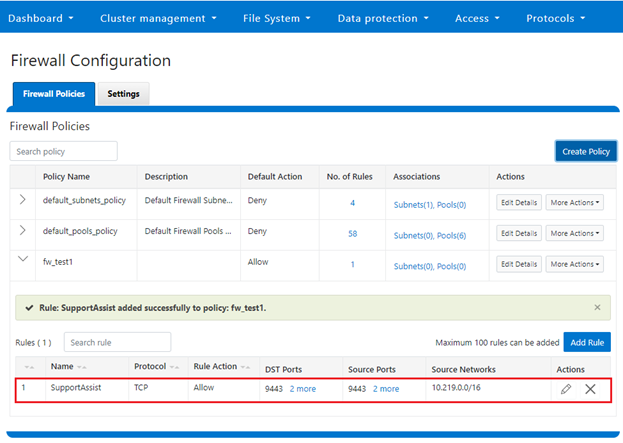
- Firewall management and monitoring.

In the next and final article in this series, we’ll turn our attention to managing, monitoring, and troubleshooting the OneFS firewall (step 5).