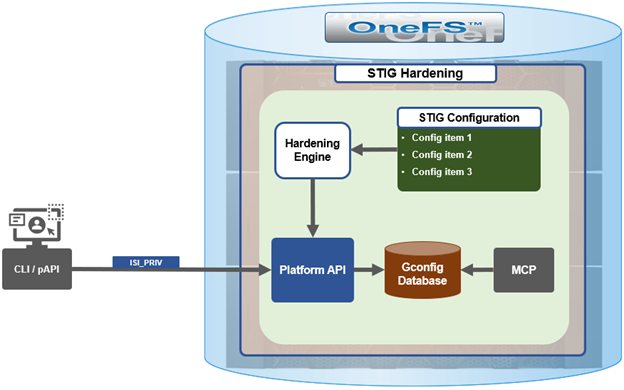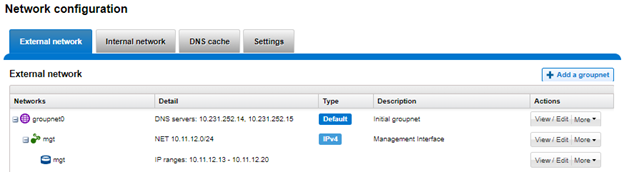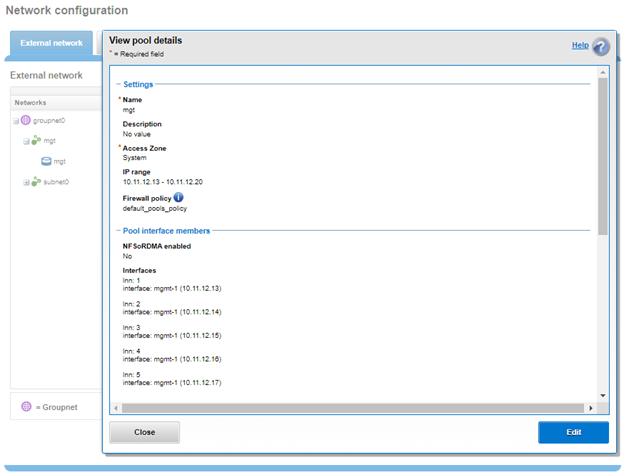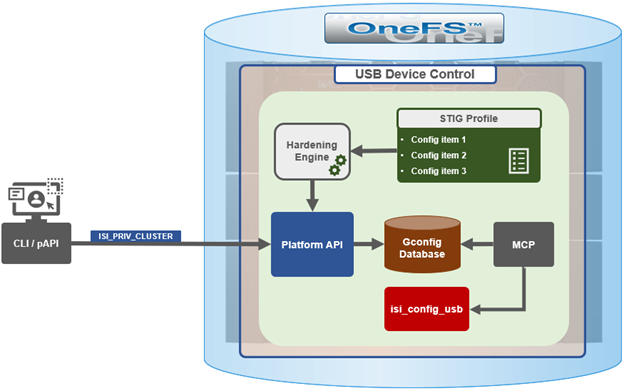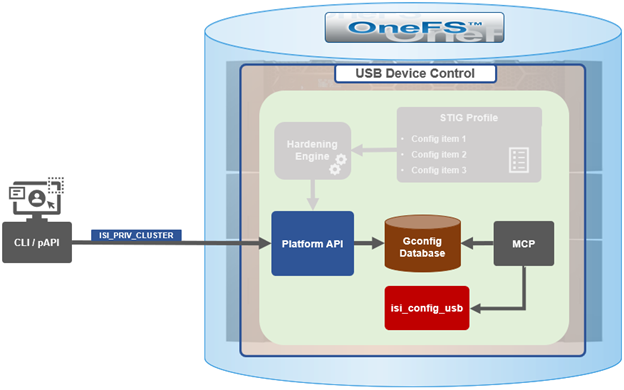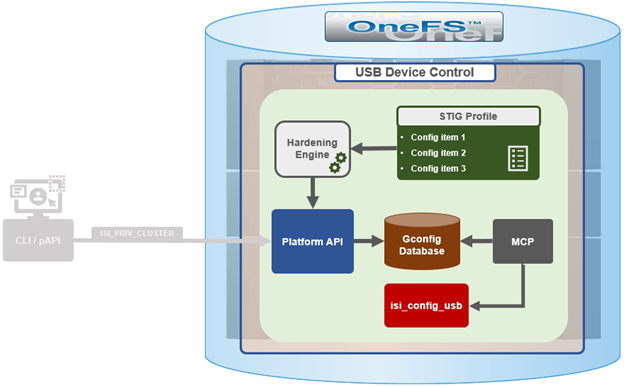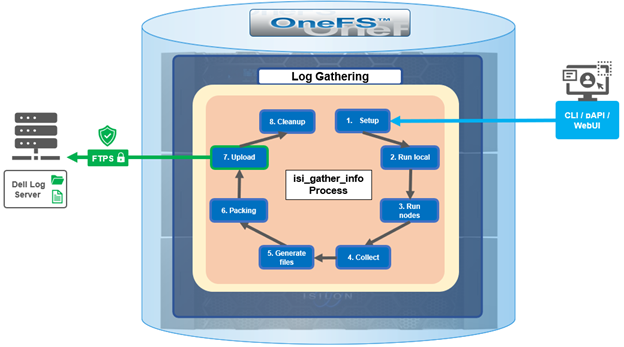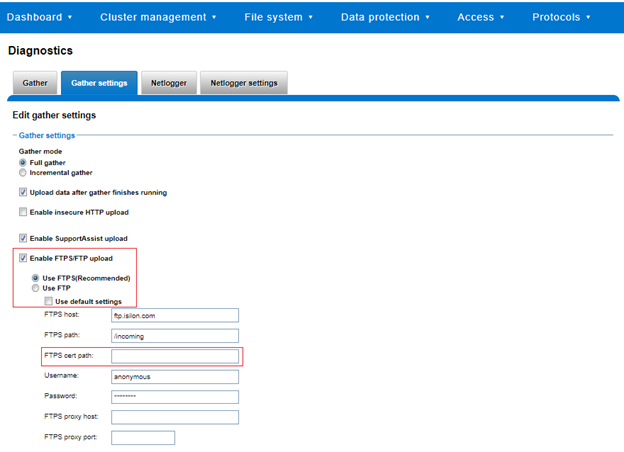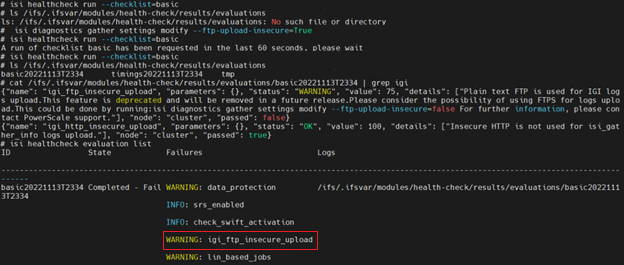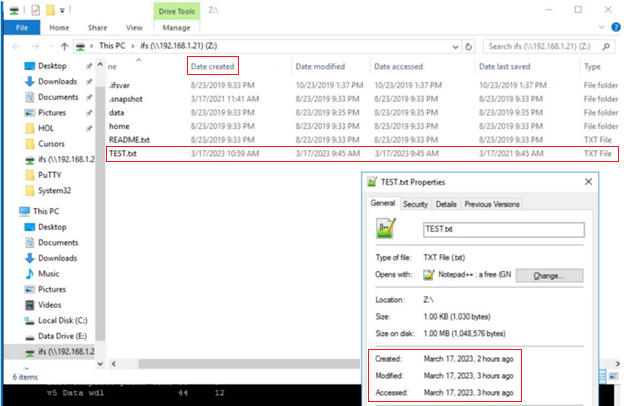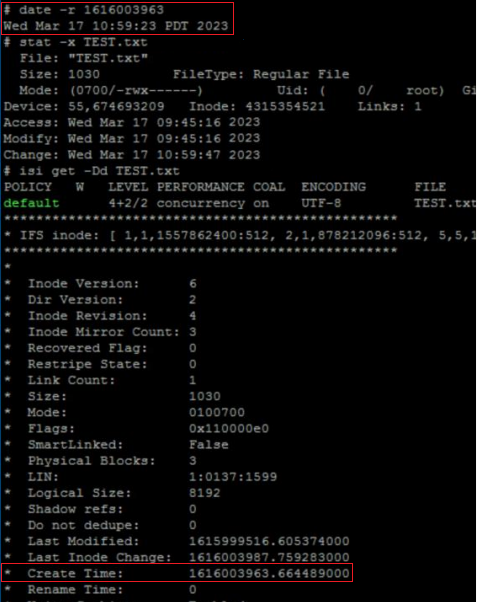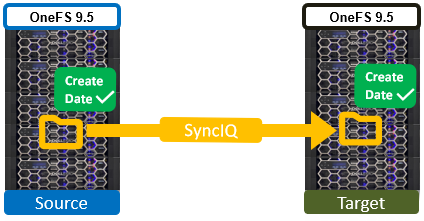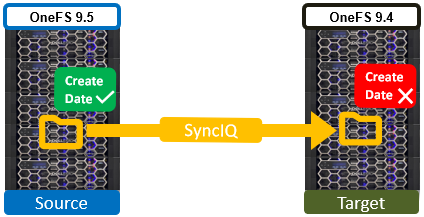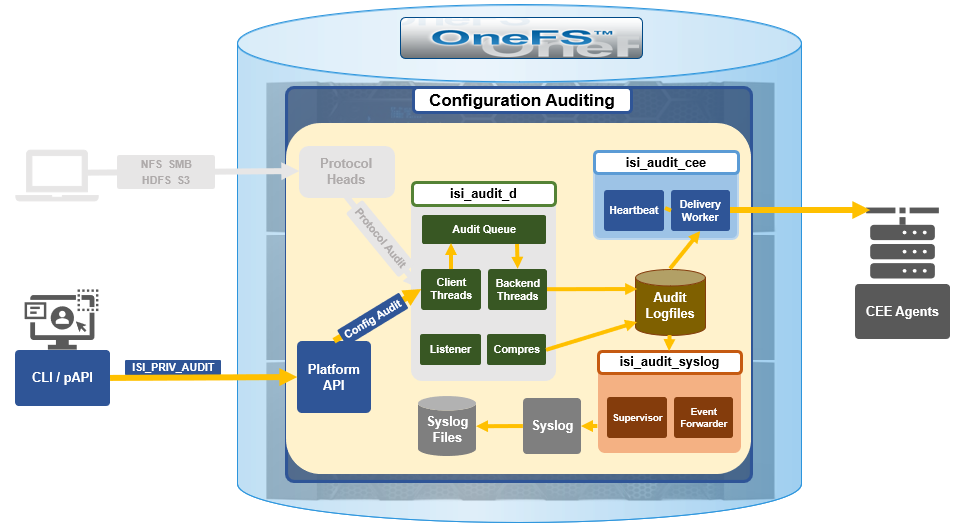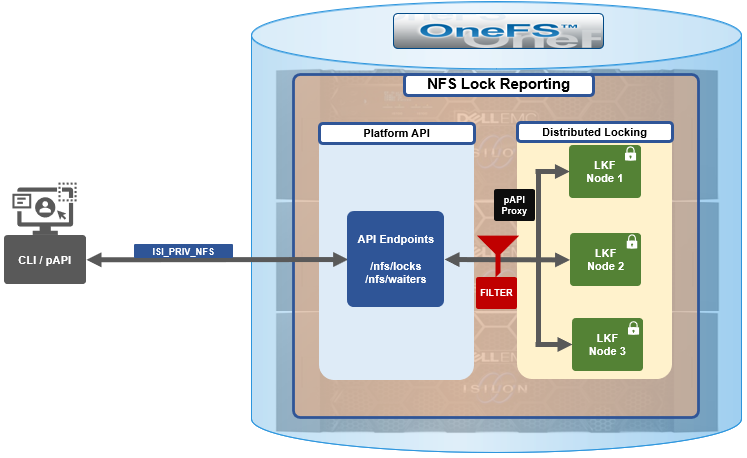In the first article in this series, we took a look at the architecture and enhancements to security hardening in OneFS 9.5. Now we turn out attention to its preparation, configuration, and activation.
Applying a hardening profile is just one of multiple steps required in order to configure a STIG-compliant PowerScale cluster.
OneFS 9.5 security hardening comes pre-installed on a cluster, but not activated by default. Hardening is a licensed feature, and there are no changes to the licensing requirements or structure for OneFS 9.5 and later.
Applying a hardening profile is one of multiple steps required in order to configure a STIG-compliant PowerScale cluster. As such, the general process to apply and activate security hardening on a OneFS 9.5 or later cluster is as follows:

The specifics for each step are covered below:
- Revert hardening on a cluster running OneFS 9.4 or earlier prior to upgrade.

Upgrading from a STIG-hardened OneFS 9.4 or earlier cluster to OneFS 9.5 and later is not supported:
| Cluster Type | Upgrade Details |
| Non-hardened cluster | Upgrade to OneFS 9.5 on non-STIG hardened clusters is straightforward. |
| Hardened cluster | Upgrade from a STIG-hardened pre-OneFS 9.5 cluster to OneFS 9.5 is not supported. Revert cluster to a non-hardened state prior to upgrade to OneFS 9.5. |
As such, if the cluster currently has hardening enabled, this must be reverted before upgrading to OneFS 9.5 or later.
To accomplish this, first, log in to the cluster’s CLI with a user account with the ‘ISI_PRIV_HARDENING’ RBAC role.
OneFS security hardening requires a license in order to be activated. If it is licensed, hardening can be applied as follows:
# isi hardening apply STIG Apply Started This may take several minutes …… Applied Hardening profile successfully. #
Once applied, hardening can be verified as follows:
# isi hardening status Cluster Name: TME1 Hardening Status: Hardened Profile: STIG Following is the nodewise status: TME1-1 : Enabled TME1-2 : Enabled TME1-3 : Enabled TME1-4 : Enabled
Hardening can be easily removed on clusters running OneFS 9.4 or earlier:
# isi hardening revert Revert Started This may take several minutes …… Reverting Hardening profile successful # # isi hardening status Cluster Name: TME1 Hardening Status: Not Hardened
- Upgrade cluster to OneFS 9.5 or later.

The cluster must be running OneFS 9.5 or later in order to activate STIG hardening. If upgrading from an earlier release, the OneFS 9.5 or later upgrade must be committed before enabling hardening.
Upgrading a cluster on which security hardening has not been activated to OneFS 9.5 or later is straightforward and can be accomplished either by a simultaneous or rolling reboot strategy.
For example, to start a rolling upgrade, which is the default, run:
# isi upgrade cluster start <upgrade_image>
Similarly, the following CLI syntax will initiate a simultaneous upgrade:
# isi upgrade cluster start --simultaneous <upgrade_image>
Since OneFS supports the ability to roll back to the previous version, in-order to complete an upgrade it must be committed.
# isi upgrade cluster commit
The isi upgrade view CLI command can be used to monitor how the upgrade is progressing:
# isi upgrade view
Or, for an interactive session:
# isi upgrade view --interactive
- Install hardening license.

To enable STIG hardening on versions prior to OneFS 9.5, first check that hardening is licensed on the cluster:
# isi license list | grep -i harden HARDEN 4 Nodes 4 Nodes Evaluation
A hardening license can be added as follows:
# isi license add <path_to_licenese_file>
Alternatively, a 90-day trial license can be activated on a lab/test cluster to evaluate STIG hardening:
# isi license add --evaluation HARDENING
If a current OneFS hardening license is not available when attempting to activate security hardening on a cluster, the following warning will be returned:
# isi hardening apply STIG The HARDENING application is not currently installed. Please contact your Isilon account team for more information on evaluating and purchasing HARDENING.
- Configure compliant password hash.

Before activating security hardening with the STIG profile, the password hash type should be set to use SHA512. For example:
# isi auth file modify System --password-hash-type=SHA512 NTLM support and authentication for all file protocols has been disabled for this provider due to change of password hash type. # isi auth local modify System --password-hash-type=SHA512
Next, the account of last resort (ALR), which is ‘root’ on a PowerScale cluster, should be set to use this updated password hash type.
# isi auth users change-password root
If this step is skipped, attempts to apply hardening will fail with the following warning:
The hardening request was not accepted: Account of last resort does not have a password set with a supported hash type (SHA256, SHA512): root. The hardening profile was not applied. Please see the Security Configuration Guide for guidance on how to set compatible account passwords.
The SSH key exchange algorithms should also be updated at this time with the following CLI syntax:
# isi ssh settings modify --kex-algorithms 'diffie-hellman-group16-sha512,diffie-hellman-group18-sha512,ecdh-sha2-nistp384'
Finally, update the SSH ciphers as follows:
# isi ssh settings modify --ciphers 'aes256-ctr,aes256-gcm@openssh.com'
- Activate STIG hardening.

The next step involves actually applying the STIG hardening profile. This can be accomplished as follows:
# isi hardening apply STIG ..............Hardening operation complete.
Note that password restrictions are only enforced for password changes that occur after applying hardening.
After applying the STIG hardening profile, it is possible to re-apply the default (non-hardened) configuration with the following CLI syntax, which will undo the changes that hardening invoked. For example:
# isi hardening disable STIG .........Hardening operation complete.
Note that with OneFS 9.5 and earlier, the ‘disable’ attempts to undo the effects of hardening, but does not guarantee a full restore of a prior cluster configuration. This differs from the OneFS 9.4 and earlier hardening ‘isi hardening revert’ CLI command and process described in ‘step 1’ above.
- Verify hardening configuration.

Finally, verify that the STIG hardening configuration was successful. This will be indicated by a status of ‘Applied’. For example:
# isi hardening list Name Description Status ----------------------------------------------- STIG Enable all STIG security settings Applied ----------------------------------------------- Total: 1
Additionally, a report can be generated that provides a detailed listing of all the individual rules and their per-node status. For example:
# isi hardening report view STIG logout_zsh_clear_screen Node 1 Applied /etc/zlogout logout_profile_clear_screen Node 1 Applied /etc/profile logout_csh_clear_screen Node 1 Applied /etc/csh.logout require_password_single_user_mode Node 1 Applied /etc/ttys set_password_min_length_pam_01 Node 1 Applied /etc/pam.d/system set_password_min_length_pam_02 Node 1 Applied /etc/pam.d/other set_password_min_length_pam_03 Node 1 Applied /etc/pam.d/passwd set_password_min_length_pam_04 Node 1 Applied /etc/pam.d/passwd disable_apache_proxy Node 1 Applied /etc/mcp/templates/isi_data_httpd.conf disable_apache_proxy Node 1 Applied /etc/mcp/templates/isi_data_httpd.conf disable_apache_proxy Node 1 Applied /etc/mcp/templates/isi_data_httpd.conf set_shell_timeout_01 Node 1 Applied /etc/profile set_shell_timeout_02 Node 1 Applied /etc/zshrc set_shell_timeout_03 Node 1 Applied /etc/zshrc set_shell_timeout_04 Node 1 Applied /etc/csh.cshrc set_dod_banner_02 Node 1 Applied symlink:/etc/issue check_node_default_umask Node 1 Applied umask set_celog_snmp_use_fips Cluster Applied N/A disable_supportassist Cluster Applied - disable_usb_ports Cluster Applied /security/settings:usb_ports_disabled disable_ndmpd Cluster Applied /protocols/ndmp/settings/global:service enable_smtp_ssl Cluster Applied /1/cluster/email:smtp_auth_security enable_onefs_cli Cluster Applied /security/settings:restricted_shell_enabled set_min_password_percent_of_characters_changed Cluster Applied /16/auth/providers/local:password_percent_changed set_ads_ldap_sign_and_seal Cluster Applied - set_ads_ldap_sign_and_seal_default Cluster Applied registry.Services.lsass.Parameters.Providers.ActiveDirectory.LdapSignAndSeal set_ads_machine_password_changes Cluster Applied - limit_ads_machine_password_lifespan Cluster Applied - enable_firewall Cluster Applied /network/firewall/settings:enabled disable_audit_log_delete Cluster Applied /ifs/.ifsvar/audit/log_delete set_audit_retention_period Cluster Applied /audit/settings/global:retention_period disable_webui_access_ran Cluster Applied webui_ran_access set_ssh_config_client_alive_interval Cluster Applied client_alive_interval set_ssh_config_client_alive_count Cluster Applied client_alive_count_max set_nfs_security_flavors Cluster Applied /protocols/nfs/exports:security_flavors set_nfs_security_flavors Cluster Applied /protocols/nfs/exports:security_flavors set_nfs_security_flavors Cluster Applied /protocols/nfs/exports:security_flavors set_nfs_security_flavors Cluster Applied /protocols/nfs/exports:security_flavors set_nfs_security_flavors Cluster Applied /protocols/nfs/exports:security_flavors set_nfs_default_security_flavors Cluster Applied /protocols/nfs/settings/export:security_flavors set_nfs_default_security_flavors Cluster Applied /protocols/nfs/settings/export:security_flavors set_nfs_default_security_flavors Cluster Applied /protocols/nfs/settings/export:security_flavors set_nfs_default_security_flavors Cluster Applied /protocols/nfs/settings/export:security_flavors set_nfs_default_security_flavors Cluster Applied /protocols/nfs/settings/export:security_flavors set_s3_https_only Cluster Applied /protocols/s3/settings/global:https_only check_ipmi_enabled Cluster Applied - set_cnsa_crypto_http Cluster Applied cipher_suites set_cnsa_crypto_webui Cluster Applied cipher_suites disable_hdfs Cluster Applied registry.Services.lsass.Parameters.Zones.System.HdfsEnabled disable_webhdfs Cluster Applied registry.Services.lsass.Parameters.Zones.System.WebHdfsEnabled disable_http_basic_authentication Cluster Applied /protocols/http/settings:basic_authentication disable_http_dav Cluster Applied /protocols/http/settings:dav enable_http_integrated_authentication Cluster Applied /protocols/http/settings:integrated_authentication set_apache_loglevel Cluster Applied log_level set_apache_inactive_timeout Cluster Applied /protocols/http/settings:inactive_timeout set_apache_session_max_age Cluster Applied /protocols/http/settings:session_max_age disable_cee Cluster Applied /audit/settings/global:cee_server_uris check_stig_celog_alerts Cluster Not Applied Military Unique Deployment Guide manually configured CELOG settings. set_auth_concurrent_session_limit Cluster Applied 16/auth/settings/global:concurrent_session_limit set_ldap_tls_revocation_check_level Cluster Applied - set_ldap_default_tls_revocation_check_level Cluster Applied /auth/settings/global:default_ldap_tls_revocation_check_level set_synciq_require_encryption Cluster Applied 14/sync/settings:encryption_required check_synciq_default_ocsp_settings Cluster Not Applied /sync/settings/:cluster_certificate_id check_synciq_policy_ocsp_settings Cluster Not Applied /sync/policies/:ocsp_issuer_certificate_id check_daemon_user_disabled Cluster Applied /auth/users/USER:daemon/:enabled check_multiple_ntp_servers_configured Cluster Not Applied /protocols/ntp/servers:total check_celog_smtp_channels_use_tls Cluster Applied - set_apache_service_timeout Cluster Applied /protocols/http/settings:service_timeout set_dm_tls_revocation_check_level Cluster Applied /datamover/certificates/settings/:revocation_setting check_one_account_of_last_resort Cluster Applied Number of UID:0 accounts configured set_krb5_default_tgs_enctypes Cluster Applied /auth/settings/krb5/defaults:default_tgs_enctypes set_krb5_default_tkt_enctypes Cluster Applied /auth/settings/krb5/defaults:default_tkt_enctypes set_krb5_permitted_enctypes Cluster Applied /auth/settings/krb5/defaults:permitted_enctypes set_krb5_preferred_enctypes Cluster Applied /auth/settings/krb5/defaults:preferred_enctypes set_local_lockouts_duration Cluster Applied /auth/providers/local/:lockout_duration set_local_lockouts_threshold Cluster Applied /auth/providers/local/:lockout_threshold set_local_lockouts_window Cluster Applied /auth/providers/local/:lockout_window set_local_max_password_age Cluster Applied /auth/providers/local/:max_password_age set_local_min_password_age Cluster Applied /auth/providers/local/:min_password_age set_local_password_chars_changed Cluster Applied /auth/providers/local/:min_password_length set_local_max_inactivity Cluster Applied /auth/providers/local/:max_inactivity_days set_global_failed_login_delay Cluster Applied /auth/settings/global:failed_login_delay_time set_ldap_require_secure_connection Cluster Applied - set_ldap_do_not_ignore_tls_errors Cluster Applied - set_ldap_tls_protocol_min_version Cluster Applied - set_ldap_ntlm_support Cluster Applied - disable_nis Cluster Applied - disable_duo Cluster Applied /auth/providers/duo/:enabled set_ntlm_support_file Cluster Applied /auth/providers/file/:ntlm_support check_password_hashes Cluster Applied lsa-file-provider:System:root password hash set_file_enabled Cluster Applied /auth/users/<USER>:enabled set_local_disabled_when_inactive Cluster Applied /auth/users/<USER>:disabled_when_inactive set_local_disabled_when_inactive_default Cluster Applied registry.Services.lsass.Parameters.Providers.Local.DefaultDisableWhenInactive set_auth_webui_sso_mfa_enabled Cluster Applied auth/providers/saml-services/settings?zone=System:sso_enabled set_auth_webui_sso_mfa_idp Cluster Not Applied auth/providers/saml-services/idps/System set_auth_webui_sso_mfa_sp_host Cluster Not Applied auth/providers/saml-services/sp?zone=System:hostname set_auth_webui_sso_mfa_required Cluster Applied authentication_mode disable_remotesupport Cluster Applied /auth/users/USER:remotesupport/:enabled enable_audit_1 Cluster Applied /audit/settings/global:protocol_auditing_enabled enable_audit_2 Cluster Applied /audit/settings:syslog_forwarding_enabled disable_vsftpd Cluster Applied /protocols/ftp/settings:service disable_snmpv1_v2 Cluster Applied 5/protocols/snmp/settings:snmp_v1_v2c_access set_snmp_v3_auth_protocol_sha Cluster Applied 5/protocols/snmp/settings:snmp_v3_auth_protocol disable_srs Cluster Applied /esrs/status:enabled set_password_min_length Cluster Applied /auth/providers/local/:min_password_length set_min_password_complexity Cluster Applied /auth/providers/local/:password_complexity set_password_require_history Cluster Applied /auth/providers/local/:password_history_length disable_coredump_minidump Cluster Applied /etc/mcp/templates/sysctl.conf set_dod_banner_01 Cluster Applied /cluster/identity:motd_header set_listen_on_ip_controlpath Cluster Applied listen_on_ip set_listen_on_ip_datapath Cluster Applied listen_on_ip enable_fips_mode Cluster Applied /security/settings:fips_mode_enabled disable_kdb Cluster Applied /etc/mcp/templates/sysctl.conf disable_basic_auth Cluster Applied auth_basic disable_cava Cluster Applied /avscan/settings:service_enabled require_smb3_encryption Cluster Applied /protocols/smb/settings/global:support_smb1