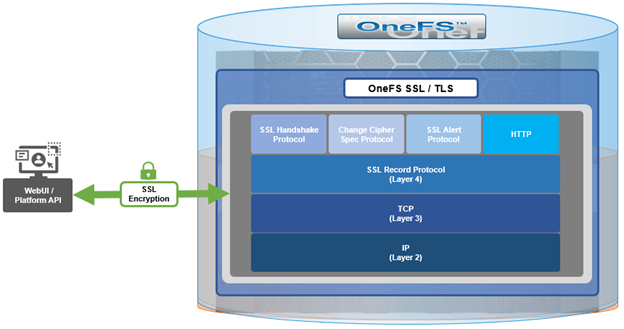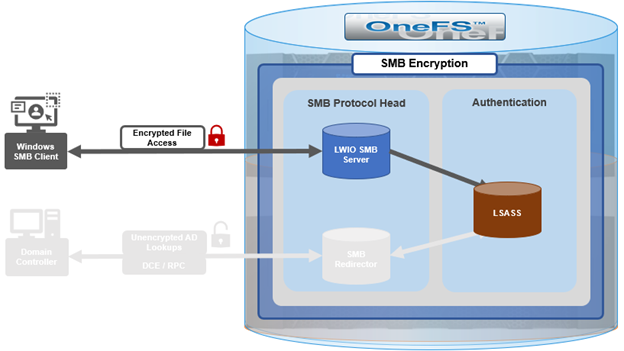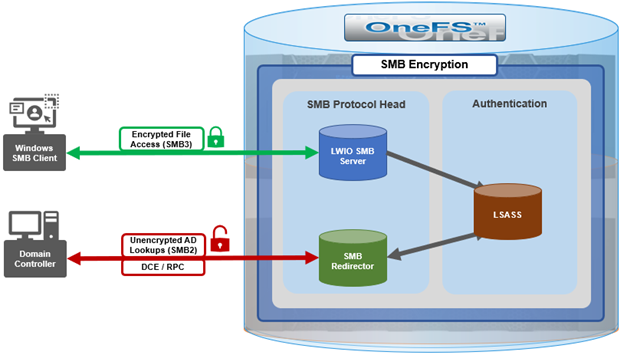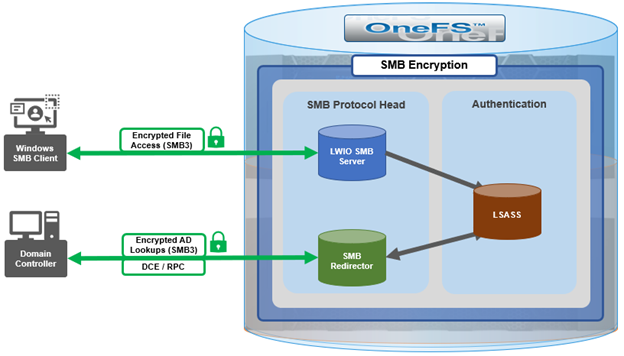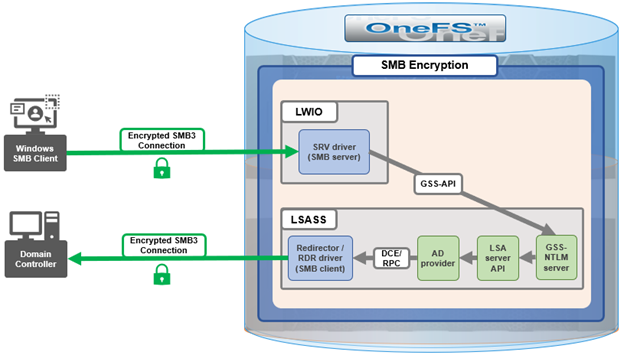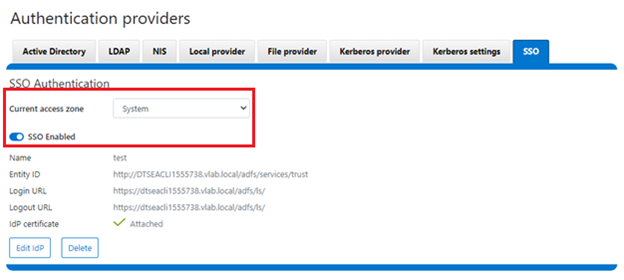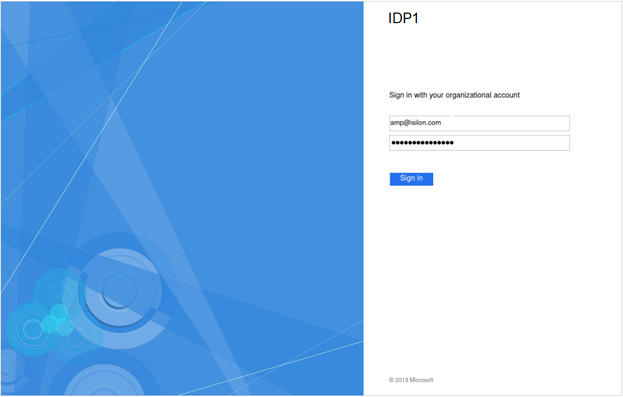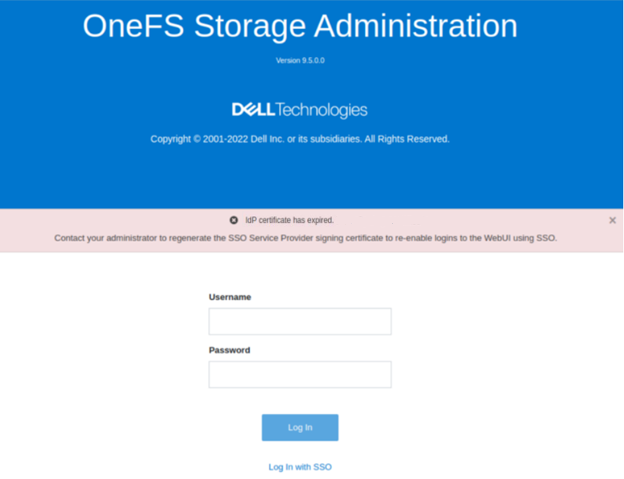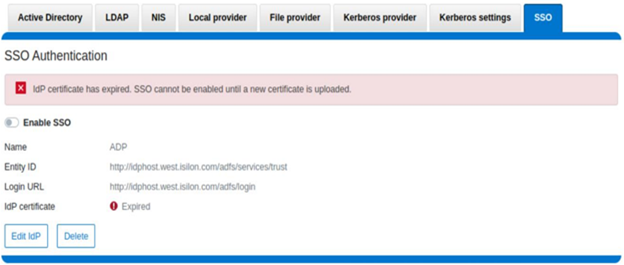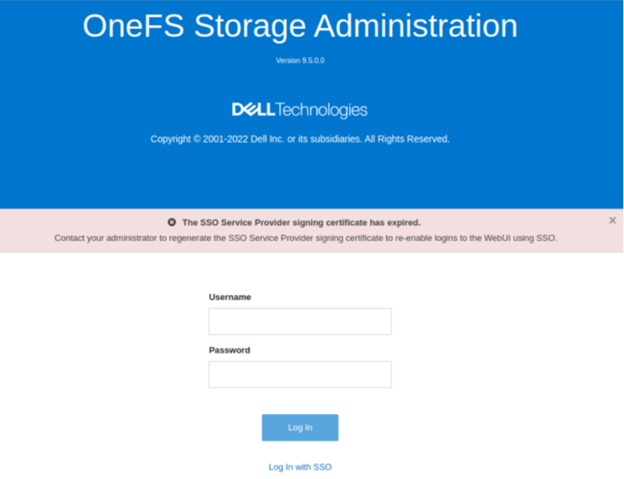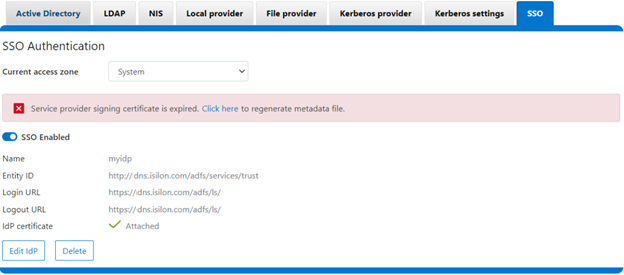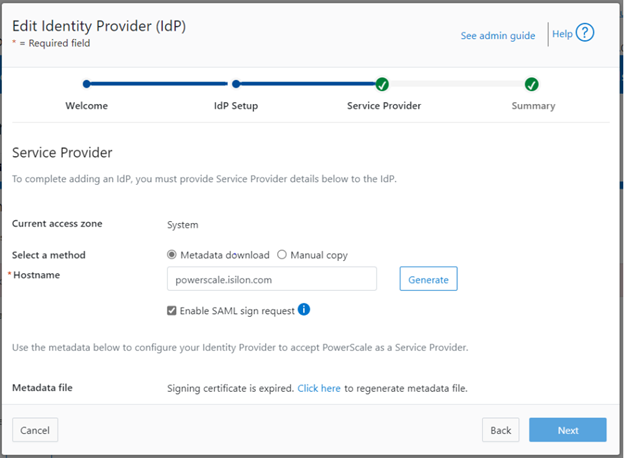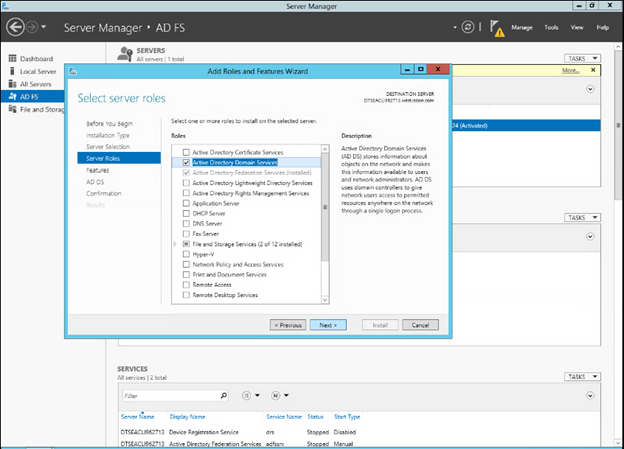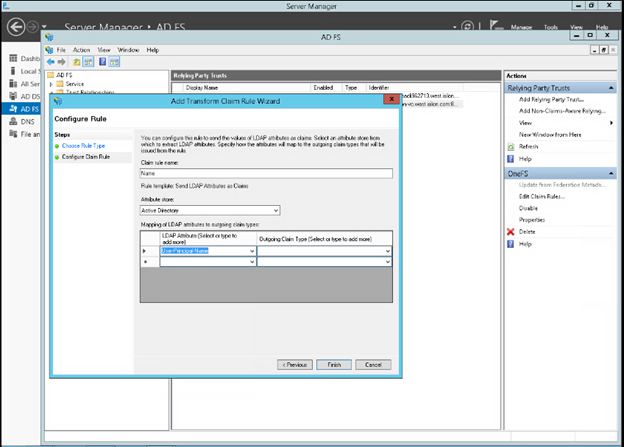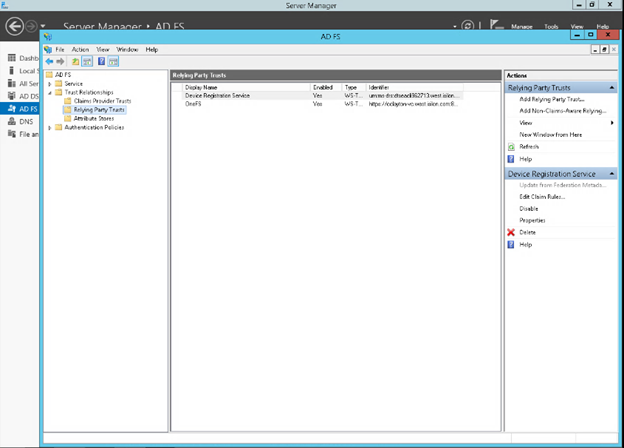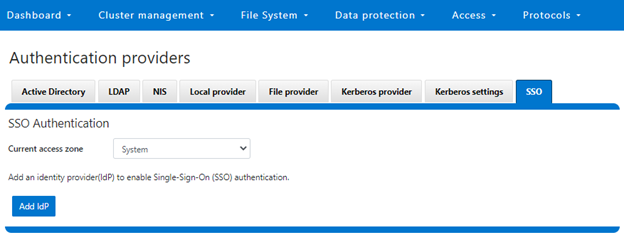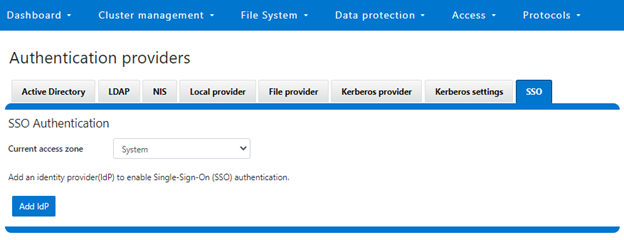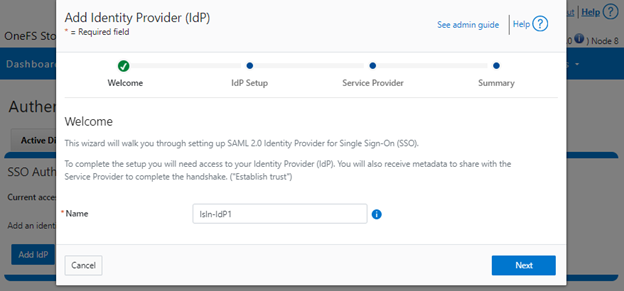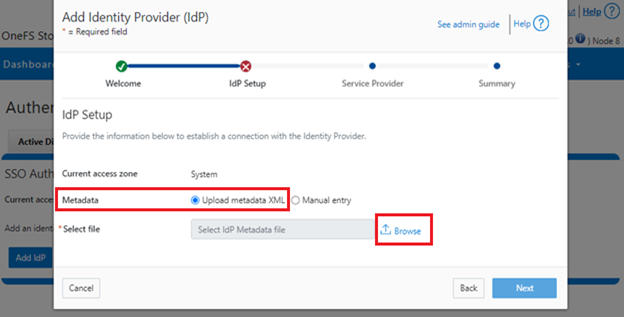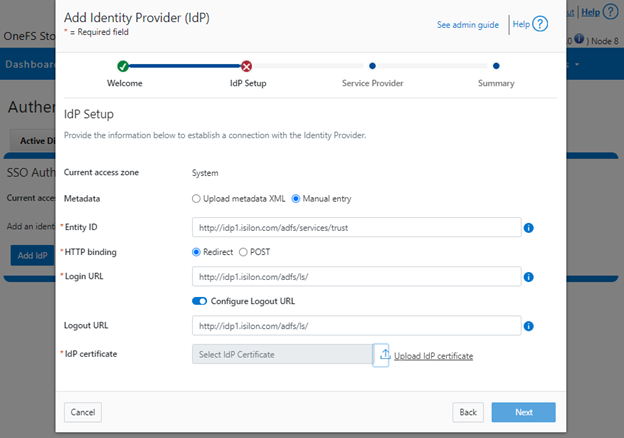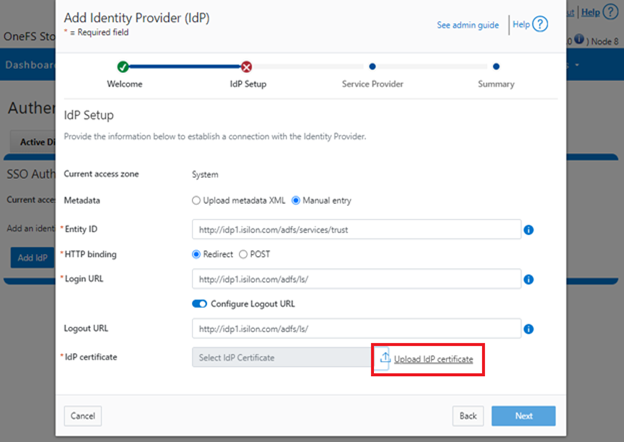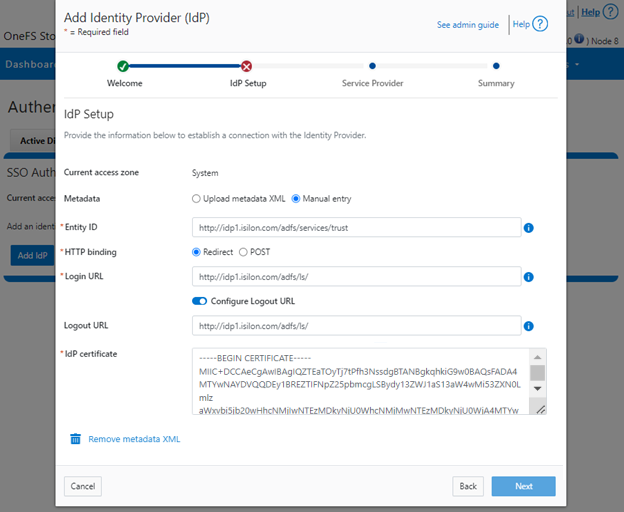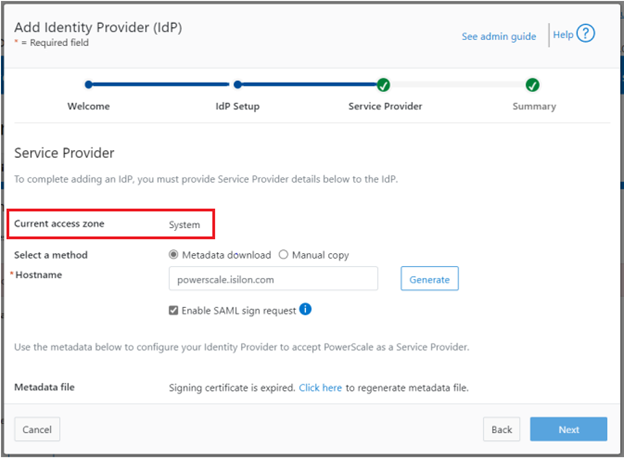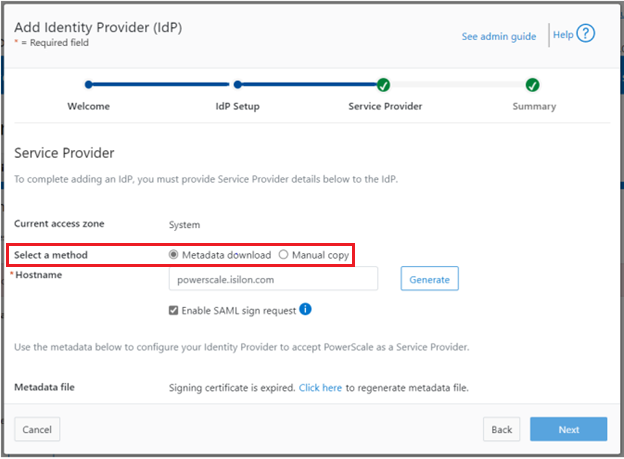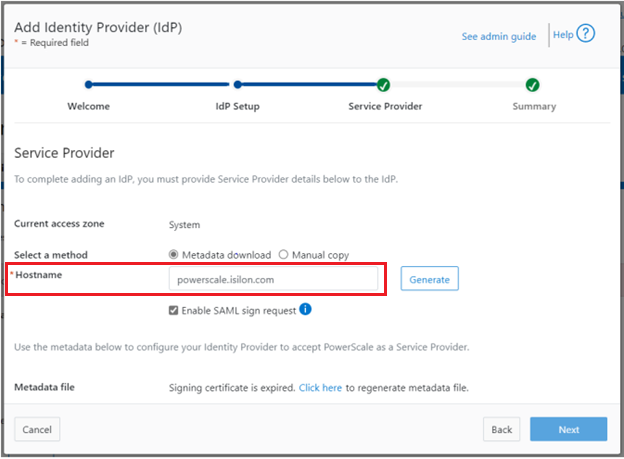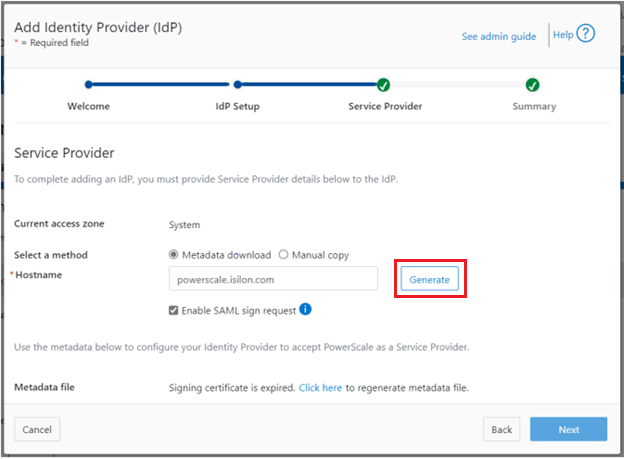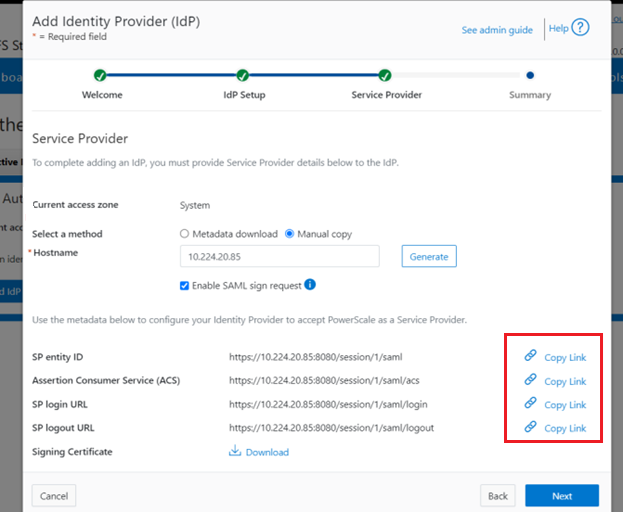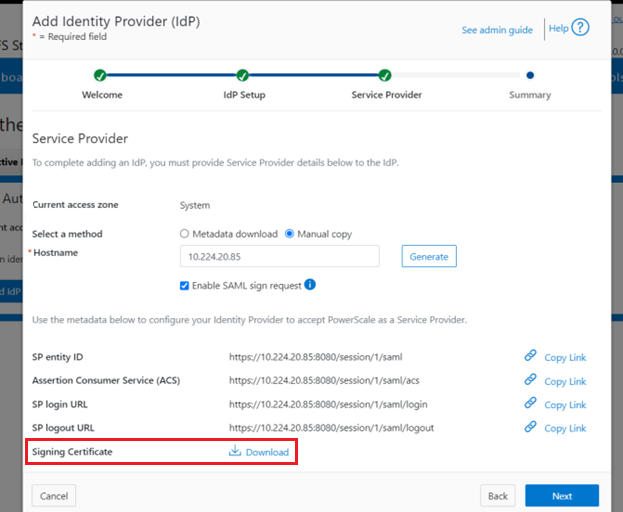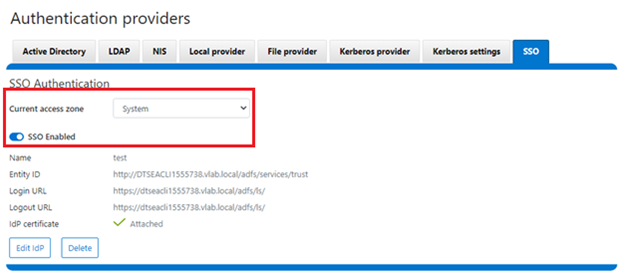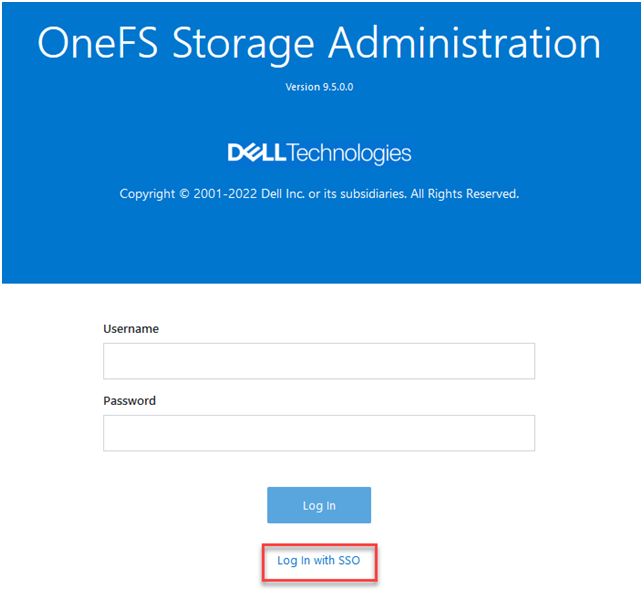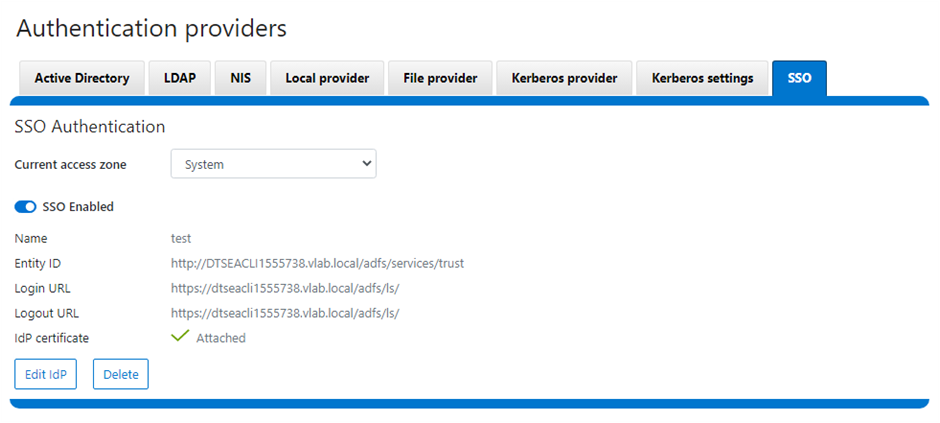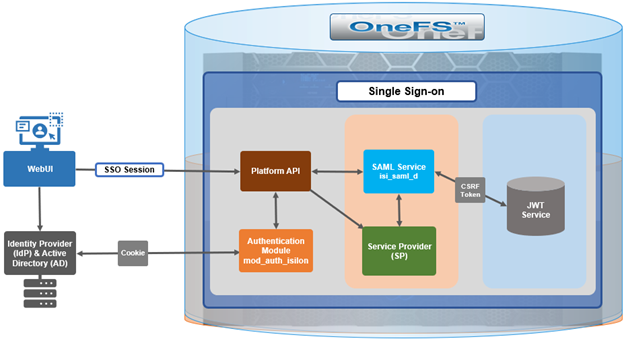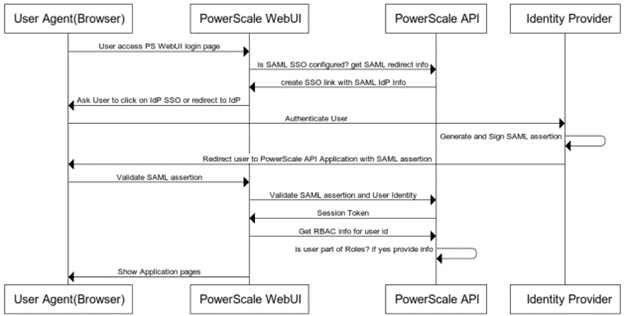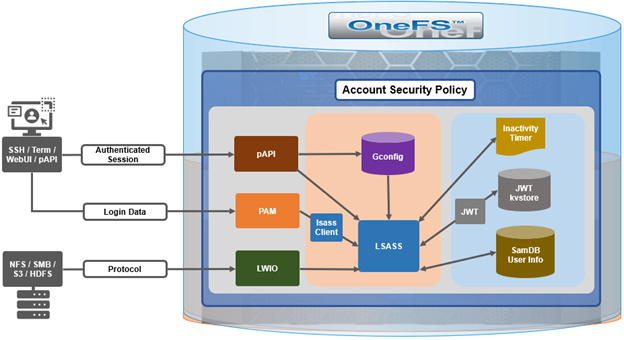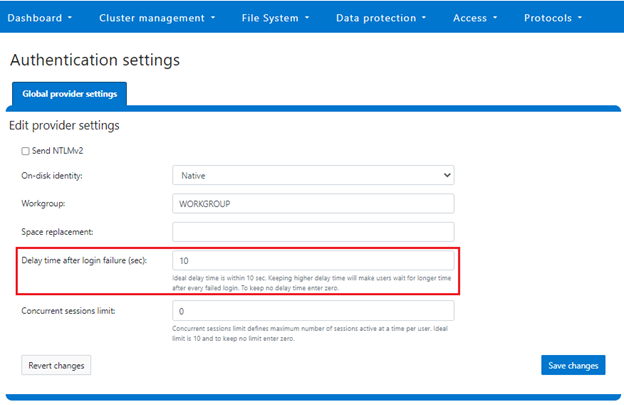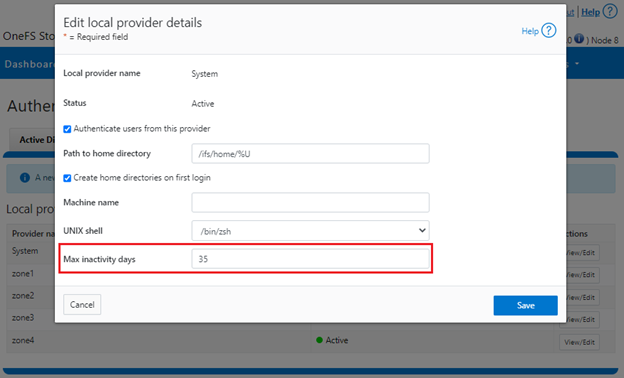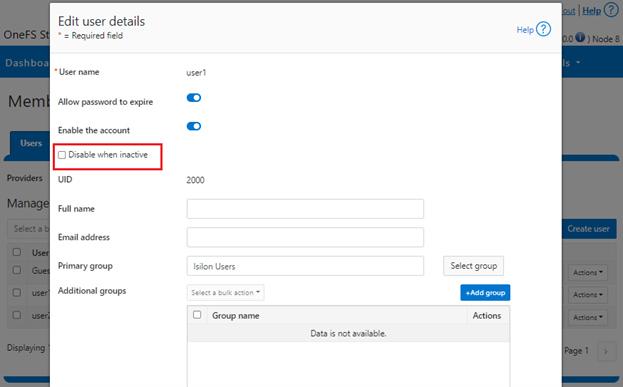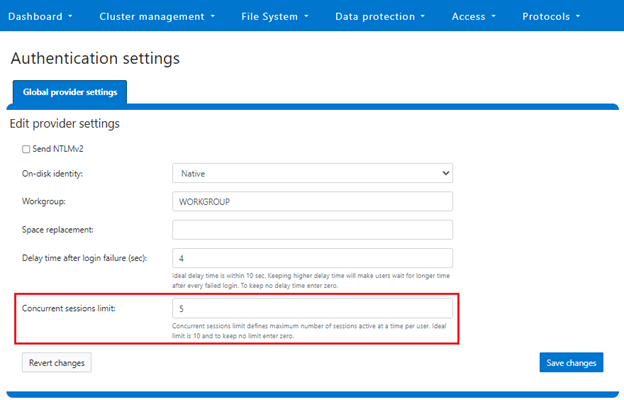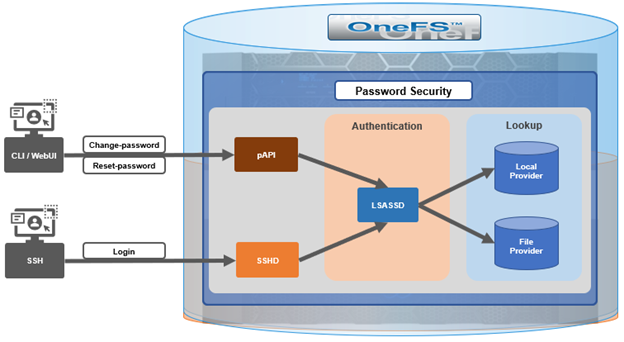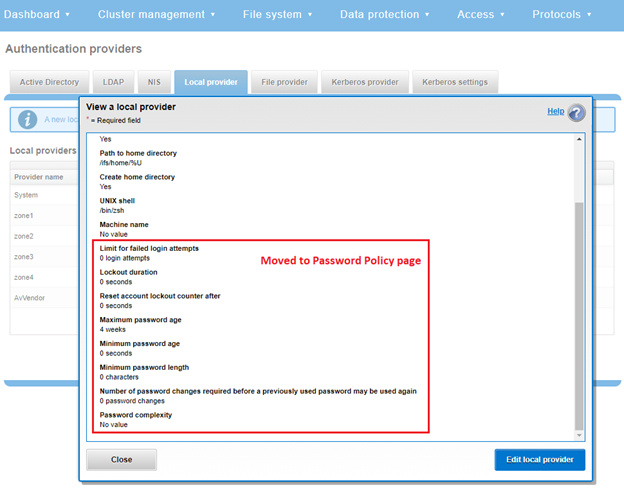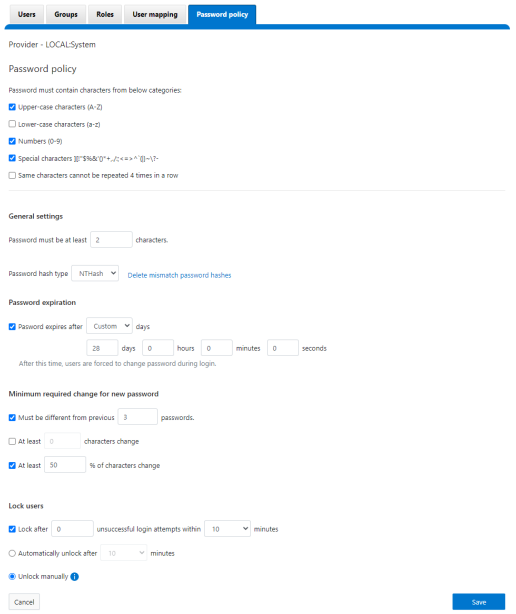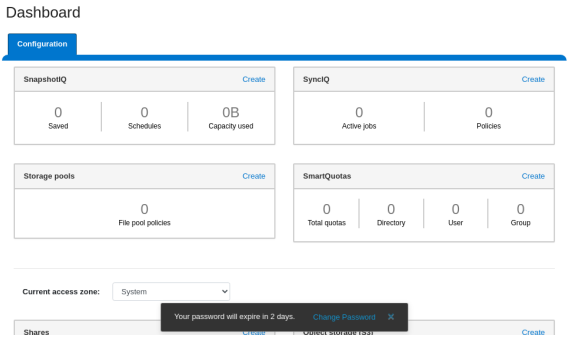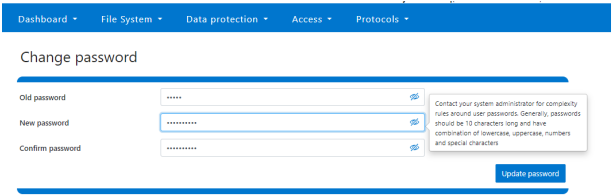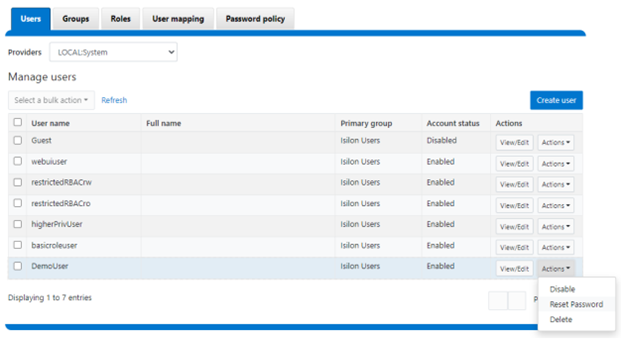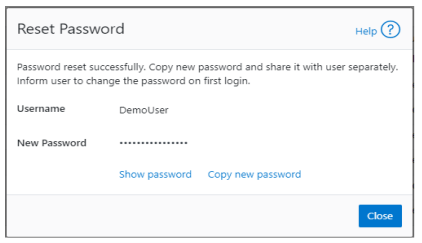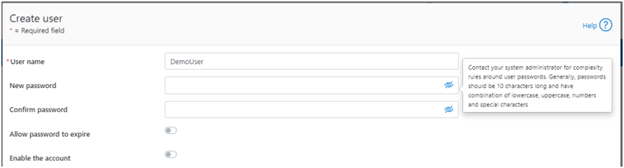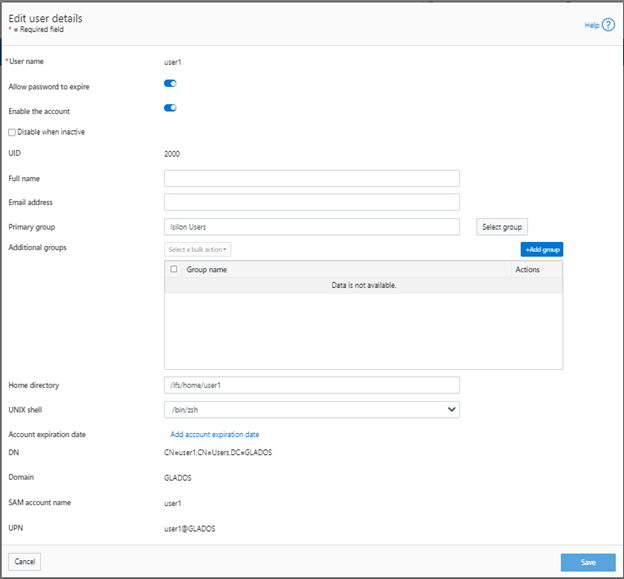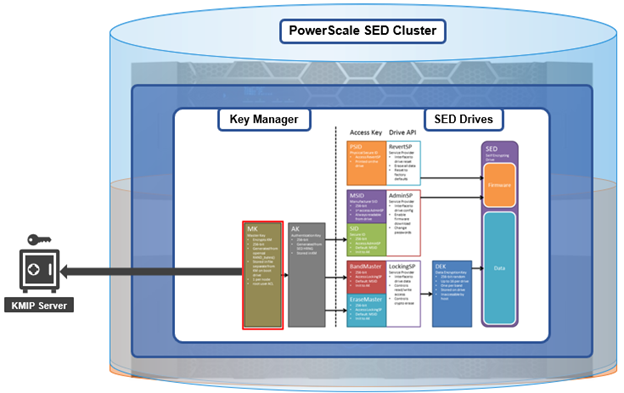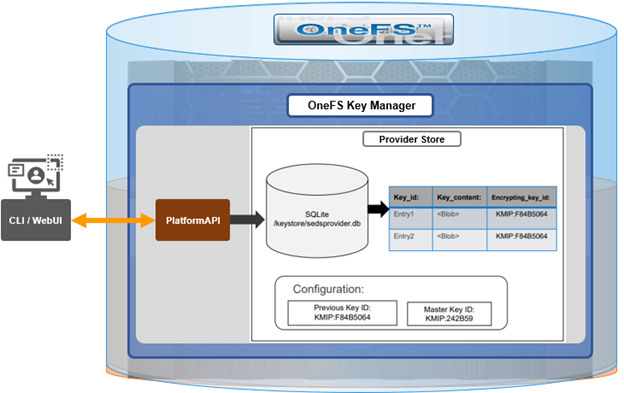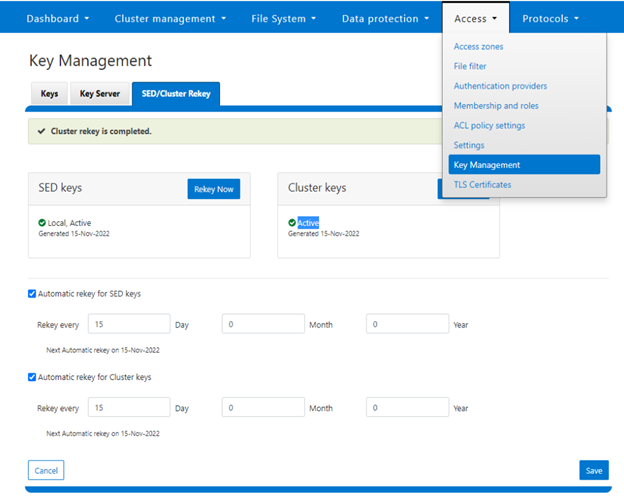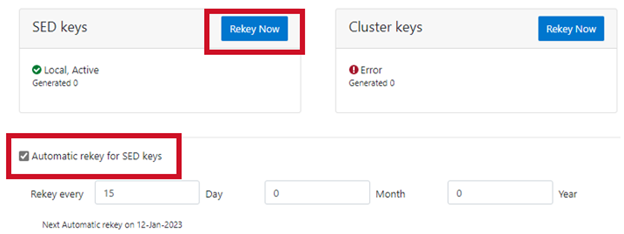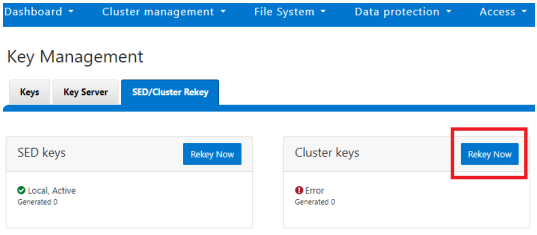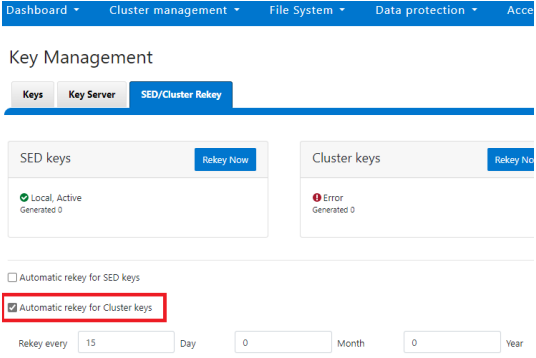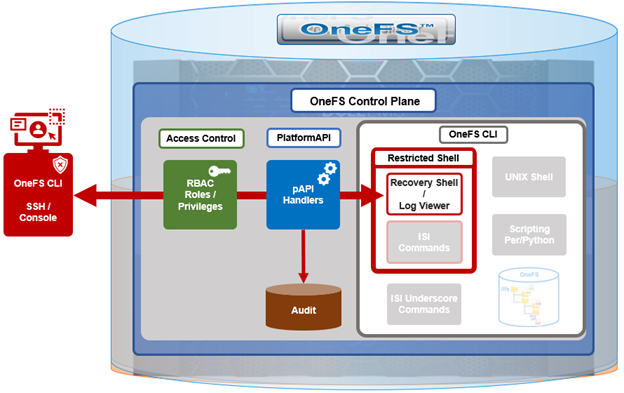Complementary to the restricted shell itself, which was covered in the previous article in this series, OneFS 9.5 also sees the addition of a new log viewer, plus a recovery shell option.
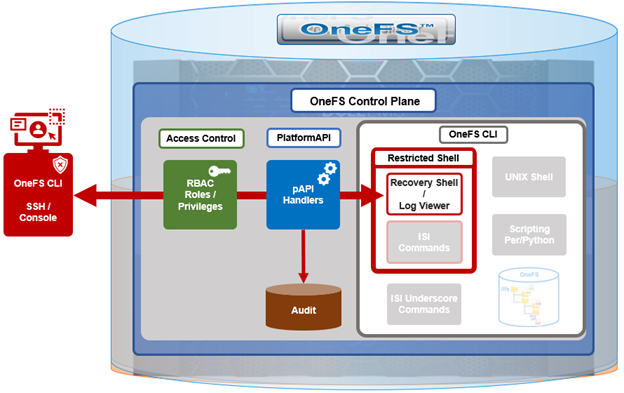
The new isi_log_access CLI utility enables a secure shell user to read, page, and query the logfiles in the /var/log directory. The ability to run this tool is governed by user’s role being granted the ‘ISI_PRIV_SYS_SUPPORT’ role-based access control (RBAC) privilege.
OneFS RBAC is used to explicitly limit who has access to the range of cluster configurations and operations. This granular control allows administrative roles to be crafted which can create and manage the various OneFS core components and data services, isolating each to specific security roles or to admin only, etc.
In this case, a cluster security administrator selects the desired access zone, creates a zone-aware role within it, assigns the ‘ISI_PRIV_SYS_SUPPORT’ privileges, for isi_log_access use, and then assigns users to the role.
Note that the built-in OneFS ‘AuditAdmin’ RBAC role does not contains the ‘ISI_PRIV_SYS_SUPPORT’ by default. Also, the built-in RBAC roles cannot be reconfigured:
# isi auth roles modify AuditAdmin --add-priv=ISI_PRIV_SYS_SUPPORT
The privileges of built-in role AuditAdmin cannot be modified
Therefore, the ‘ISI_PRIV_SYS_SUPPORT’ role will need to be added to a custom role.
For example, the following CLI syntax will add the user ‘usr_admin_restricted’ to the ‘rl_ssh’ role, and add the privilege ‘ISI_PRIV_SYS_SUPPORT’ to the ‘rl_ssh’ role:
# isi auth roles modify rl_ssh --add-user=usr_admin_restricted
# isi auth roles modify rl_ssh --add-priv=ISI_PRIV_SYS_SUPPORT
# isi auth roles view rl_ssh
Name: rl_ssh
Description: -
Members: u_ssh_restricted
u_admin_restricted
Privileges
ID: ISI_PRIV_LOGIN_SSH
Permission: r
ID: ISI_PRIV_SYS_SUPPORT
Permission: r
The ‘usr_admin_restricted’ user can also be added to the ‘AuditAdmin’ role, if desired:
# isi auth roles modify AuditAdmin --add-user=usr_admin_restricted
# isi auth roles view AuditAdmin | grep -i member
Members: usr_admin_restricted
So the isi_log_access tool itself supports the following command options and arguments:
| Option |
Description |
| –grep |
Match a pattern against the file and display on stdout. |
| –help |
Displays the command description and usage message. |
| –list |
List all the files in the /var/log tree. |
| –less |
Display the file on stdout with a pager in secure_mode. |
| –more |
Display the file on stdout with a pager in secure_mode. |
| –view |
Display the file on stdout. |
| –watch |
Display the end of the file and new content as it is written. |
| –zgrep |
Match a pattern against the unzipped file contents and display on stdout. |
| –zview |
Display an unzipped version of the file on stdout. |
Here the ‘u_admin_restricted’ user logs in to the secure shell and runs the isi_log_access utility to list the /var/log/messages logfile:
# ssh u_admin_restricted@10.246.178.121
(u_admin_restricted@10.246.178.121) Password:
Last login: Wed May 3 18:02:18 2023 from 10.246.159.107
Copyright (c) 2001-2023 Dell Inc. or its subsidiaries. All Rights Reserved.
Copyright (c) 1992-2018 The FreeBSD Project.
Copyright (c) 1979, 1980, 1983, 1986, 1988, 1989, 1991, 1992, 1993, 1994
The Regents of the University of California. All rights reserved.
PowerScale OneFS 9.5.0.0
Allowed commands are
clear ...
isi ...
isi_recovery_shell ...
isi_log_access ...
exit
logout
# isi_log_access --list
LAST MODIFICATION TIME SIZE FILE
Mon Apr 10 14:22:18 2023 56 alert.log
Fri May 5 00:30:00 2023 62 all.log
Fri May 5 00:30:00 2023 99 all.log.0.gz
Fri May 5 00:00:00 2023 106 all.log.1.gz
Thu May 4 00:30:00 2023 100 all.log.2.gz
Thu May 4 00:00:00 2023 107 all.log.3.gz
Wed May 3 00:30:00 2023 99 all.log.4.gz
Wed May 3 00:00:00 2023 107 all.log.5.gz
Tue May 2 00:30:00 2023 100 all.log.6.gz
Mon Apr 10 14:22:18 2023 56 audit_config.log
Mon Apr 10 14:22:18 2023 56 audit_protocol.log
Fri May 5 17:23:53 2023 82064 auth.log
Sat Apr 22 12:09:31 2023 10750 auth.log.0.gz
Mon Apr 10 15:31:36 2023 0 bam.log
Mon Apr 10 14:22:18 2023 56 boxend.log
Mon Apr 10 14:22:18 2023 56 bwt.log
Mon Apr 10 14:22:18 2023 56 cloud_interface.log
Mon Apr 10 14:22:18 2023 56 console.log
Fri May 5 18:20:32 2023 23769 cron
Fri May 5 15:30:00 2023 8803 cron.0.gz
Fri May 5 03:10:00 2023 9013 cron.1.gz
Thu May 4 15:00:00 2023 8847 cron.2.gz
Fri May 5 03:01:02 2023 3012 daily.log
Fri May 5 00:30:00 2023 101 daily.log.0.gz
Fri May 5 00:00:00 2023 1201 daily.log.1.gz
Thu May 4 00:30:00 2023 102 daily.log.2.gz
Thu May 4 00:00:00 2023 1637 daily.log.3.gz
Wed May 3 00:30:00 2023 101 daily.log.4.gz
Wed May 3 00:00:00 2023 1200 daily.log.5.gz
Tue May 2 00:30:00 2023 102 daily.log.6.gz
Mon Apr 10 14:22:18 2023 56 debug.log
Tue Apr 11 12:29:37 2023 3694 diskpools.log
Fri May 5 03:01:00 2023 244566 dmesg.today
Thu May 4 03:01:00 2023 244662 dmesg.yesterday
Tue Apr 11 11:49:32 2023 788 drive_purposing.log
Mon Apr 10 14:22:18 2023 56 ethmixer.log
Mon Apr 10 14:22:18 2023 56 gssd.log
Fri May 5 00:00:35 2023 41641 hardening.log
Mon Apr 10 15:31:05 2023 17996 hardening_engine.log
Mon Apr 10 14:22:18 2023 56 hdfs.log
Fri May 5 15:51:28 2023 31359 hw_ata.log
Fri May 5 15:51:28 2023 56527 hw_da.log
Mon Apr 10 14:22:18 2023 56 hw_nvd.log
Mon Apr 10 14:22:18 2023 56 idi.log
In addition to parsing an entire logfile with the ‘more’ and ‘less’ flags , the isi_log_access utility can also be used to watch (ie. ‘tail’) a log. For example, the /var/log/messages logfile:
% isi_log_access --watch messages
2023-05-03T18:00:12.233916-04:00 <1.5> h7001-2(id2) limited[68236]: Called ['/usr/bin/isi_log_access', 'messages'], which returned 2.
2023-05-03T18:00:23.759198-04:00 <1.5> h7001-2(id2) limited[68236]: Calling ['/usr/bin/isi_log_access'].
2023-05-03T18:00:23.797928-04:00 <1.5> h7001-2(id2) limited[68236]: Called ['/usr/bin/isi_log_access'], which returned 0.
2023-05-03T18:00:36.077093-04:00 <1.5> h7001-2(id2) limited[68236]: Calling ['/usr/bin/isi_log_access', '--help'].
2023-05-03T18:00:36.119688-04:00 <1.5> h7001-2(id2) limited[68236]: Called ['/usr/bin/isi_log_access', '--help'], which returned 0.
2023-05-03T18:02:14.545070-04:00 <1.5> h7001-2(id2) limited[68236]: Command not in list of allowed commands.
2023-05-03T18:02:50.384665-04:00 <1.5> h7001-2(id2) limited[68594]: Calling ['/usr/bin/isi_log_access', '--list'].
2023-05-03T18:02:50.440518-04:00 <1.5> h7001-2(id2) limited[68594]: Called ['/usr/bin/isi_log_access', '--list'], which returned 0.
2023-05-03T18:03:13.362411-04:00 <1.5> h7001-2(id2) limited[68594]: Command not in list of allowed commands.
2023-05-03T18:03:52.107538-04:00 <1.5> h7001-2(id2) limited[68738]: Calling ['/usr/bin/isi_log_access', '--watch', 'messages'].
As expected, the last few lines of the messages logfile are displayed. These log entries include the command audit entries for the ‘usr_admin_secure’ user running the ‘isi_log_access’ utility with both the ‘—-help’, ‘–list’, and ‘—-watch’ arguments.
The ‘isi_log_access’ utility also allows zipped logfiles to be read (–zview) or searched (–zgrep) without uncompressing them. For example, to find all the ‘usr_admin’ entries in the zipped vmlog.0.gz file:
# isi_log_access --zgrep usr_admin vmlog.0.gz
0.0 64468 usr_admin_restricted /usr/local/bin/zsh
0.0 64346 usr_admin_restricted python /usr/local/restricted_shell/bin/restricted_shell.py (python3.8)
0.0 64468 usr_admin_restricted /usr/local/bin/zsh
0.0 64346 usr_admin_restricted python /usr/local/restricted_shell/bin/restricted_shell.py (python3.8)
0.0 64342 usr_admin_restricted sshd: usr_admin_restricted@pts/3 (sshd)
0.0 64331 root sshd: usr_admin_restricted [priv] (sshd)
0.0 64468 usr_admin_restricted /usr/local/bin/zsh
0.0 64346 usr_admin_restricted python /usr/local/restricted_shell/bin/restricted_shell.py (python3.8)
0.0 64342 usr_admin_restricted sshd: usr_admin_restricted@pts/3 (sshd)
0.0 64331 root sshd: usr_admin_restricted [priv] (sshd)
0.0 64468 usr_admin_restricted /usr/local/bin/zsh
0.0 64346 usr_admin_restricted python /usr/local/restricted_shell/bin/restricted_shell.py (python3.8)
0.0 64342 usr_admin_restricted sshd: usr_admin_restricted@pts/3 (sshd)
0.0 64331 root sshd: usr_admin_restricted [priv] (sshd)
0.0 64468 usr_admin_restricted /usr/local/bin/zsh
0.0 64346 usr_admin_restricted python /usr/local/restricted_shell/bin/restricted_shell.py (python3.8)
0.0 64342 usr_admin_restricted sshd: u_admin_restricted@pts/3 (sshd)
0.0 64331 root sshd: usr_admin_restricted [priv] (sshd)
OneFS Recovery shell
The purpose of the recovery shell to allow a restricted shell user to access a regular UNIX shell, and its associated command set, if needed. As such, the recovery shell is primarily designed and intended for reactive cluster recovery operations, and other unforeseen support issues. Note that the ‘isi_recovery_shell’ CLI command can only be run, and the recovery shell entered, from within the restricted shell.
The ‘ISI_PRIV_RECOVERY_SHELL’ privilege is required in order for a user to elevate their shell from restricted to recovery. The following syntax can be used to add this privilege to a role, in this case the ‘rl_ssh’ role:
% isi auth roles modify rl_ssh --add-priv=ISI_PRIV_RECOVERY_SHELL
% isi auth roles view rl_ssh
Name: rl_ssh
Description: -
Members: usr_ssh_restricted
usr_admin_restricted
Privileges
ID: ISI_PRIV_LOGIN_SSH
Permission: r
ID: ISI_PRIV_SYS_SUPPORT
Permission: r
ID: ISI_PRIV_RECOVERY_SHELL
Permission: r
However, note that the ‘–-restricted-shell-enabled’ security parameter must be set to ‘true’ before a user with the ISI_PRIV_RECOVERY_SHELL privilege can actually enter the recovery shell. For example:
% isi security settings view | grep -i restr
Restricted shell Enabled: No
% isi security settings modify –restricted-shell-enabled=true
% isi security settings view | grep -i restr
Restricted shell Enabled: Yes
The restricted shell user will need to enter the cluster’s root password in order to successfully enter the recovery shell. For example:
% isi_recovery_shell -h
Description:
This command is used to enter the Recovery shell i.e. normal zsh shell from the PowerScale Restricted shell. This command is supported only in the PowerScale Restricted shell.
Required Privilege:
ISI_PRIV_RECOVERY_SHELL
Usage:
isi_recovery_shell
[{--help | -h}]
If root password is entered incorrectly, the following error will be displayed:
% isi_recovery_shell
Enter 'root' credentials to enter the Recovery shell
Password:
Invalid credentials.
isi_recovery_shell: PAM Auth Failed
A successful recovery shell launch is as follows:
$ ssh u_admin_restricted@10.246.178.121
(u_admin_restricted@10.246.178.121) Password:
Last login: Thu May 4 17:26:10 2023 from 10.246.159.107
Copyright (c) 2001-2023 Dell Inc. or its subsidiaries. All Rights Reserved.
Copyright (c) 1992-2018 The FreeBSD Project.
Copyright (c) 1979, 1980, 1983, 1986, 1988, 1989, 1991, 1992, 1993, 1994
The Regents of the University of California. All rights reserved.
PowerScale OneFS 9.5.0.0
Allowed commands are
clear ...
isi ...
isi_recovery_shell ...
isi_log_access ...
exit
logout
% isi_recovery_shell
Enter 'root' credentials to enter the Recovery shell
Password:
%
At this point, regular shell/UNIX commands (including the ‘vi’ editor) are available again:
% whoami
u_admin_restricted
% pwd
/ifs/home/u_admin_restricted
% top | head -n 10
last pid: 65044; load averages: 0.12, 0.24, 0.29 up 24+04:17:23 18:38:39
118 processes: 1 running, 117 sleeping
CPU: 0.1% user, 0.0% nice, 0.9% system, 0.1% interrupt, 98.9% idle
Mem: 233M Active, 19G Inact, 2152K Laundry, 137G Wired, 60G Buf, 13G Free
Swap:
PID USERNAME THR PRI NICE SIZE RES STATE C TIME WCPU COMMAND
3955 root 1 -22 r30 50M 14M select 24 142:28 0.54% isi_drive_d
5715 root 20 20 0 231M 69M kqread 5 55:53 0.15% isi_stats_d
3864 root 14 20 0 81M 21M kqread 16 133:02 0.10% isi_mcp
The specifics of the recovery shell (ZSH) for the u_admin_restricted user are reported as follows:
% printenv $SHELL
_=/usr/bin/printenv
PAGER=less
SAVEHIST=2000
HISTFILE=/ifs/home/u_admin_restricted/.zsh_history
HISTSIZE=1000
OLDPWD=/ifs/home/u_admin_restricted
PWD=/ifs/home/u_admin_restricted
SHLVL=1
LOGNAME=u_admin_restricted
HOME=/ifs/home/u_admin_restricted
RECOVERY_SHELL=TRUE
TERM=xterm
PATH=/sbin:/bin:/usr/sbin:/usr/bin:/usr/local/sbin:/usr/local/bin:/root/bin
Shell logic conditions and scripts can be run. For example:
% while true; do uptime; sleep 5; done
5:47PM up 24 days, 3:26, 5 users, load averages: 0.44, 0.38, 0.34
5:47PM up 24 days, 3:26, 5 users, load averages: 0.41, 0.38, 0.34
ISI commands can be run and cluster management tasks performed.
% isi hardening list
Name Description Status
---------------------------------------------------
STIG Enable all STIG security settings Not Applied
---------------------------------------------------
Total: 1
For example, creating and deleting a snapshot:
% isi snap snap list
ID Name Path
------------
------------
Total: 0
% isi snap snap create /ifs/data
% isi snap snap list
ID Name Path
--------------------
2 s2 /ifs/data
--------------------
Total: 1
% isi snap snap delete 2
Are you sure? (yes/[no]): yes
Sysctls can be read and managed:
% sysctl efs.gmp.group
efs.gmp.group: <10539754> (4) :{ 1:0-14, 2:0-12,14,17, 3-4:0-14, smb: 1-4, nfs: 1-4, all_enabled_protocols: 1-4, isi_cbind_d: 1-4, lsass: 1-4, external_connectivity: 1-4 }
The restricted shell can be disabled:
% isi security settings modify --restricted-shell-enabled=false
% isi security settings view | grep -i restr
Restricted shell Enabled: No
However, the ‘isi underscore’ (isi_*) commands, such as isi_for_array, are still not permitted to run:
% /usr/bin/isi_for_array -s uptime
zsh: permission denied: /usr/bin/isi_for_array
% isi_gather_info
zsh: permission denied: isi_gather_info
% isi_cstats
isi_cstats: Syscall ifs_prefetch_lin() failed: Operation not permitted
When finished, the user can either end the session entirely with the ‘logout’ command, or quit the recovery shell via ‘exit’ and return to the restricted shell:
% exit
Allowed commands are
clear ...
isi ...
isi_recovery_shell ...
isi_log_access ...
exit
logout
%