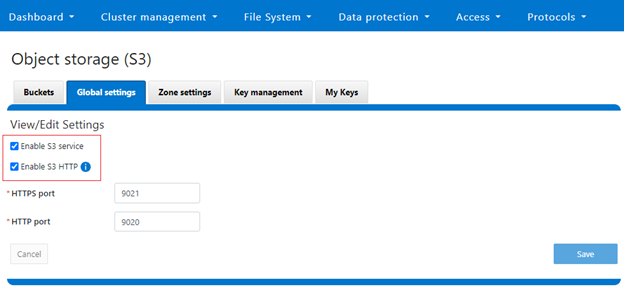To facilitate granular HTTP security configuration, OneFS provides an option to disable nonessential HTTP components selectively. Disabling a specific component’s service still allows other essential services on the cluster to continue to run unimpeded. In OneFS 9.4 and later, the following nonessential HTTP services may be disabled:
| Service | Description |
| PowerScaleUI | The OneFS WebUI configuration interface. |
| Platform-API-External | External access to the OneFS platform API endpoints. |
| Rest Access to Namespace (RAN) | REST-ful access via HTTP to a cluster’s /ifs namespace. |
| RemoteService | Remote Support and In-Product Activation. |
| SWIFT (deprecated) | Deprecated object access to the cluster via the SWIFT protocol. This has been replaced by the S3 protocol in OneFS. |
Each of these services may be enabled or disabled independently via the CLI or platform API by a user account with the ISI_PRIV_HTTP RBAC privilege.
The ‘isi http services’ CLI command set can be used to view and modify the nonessential services HTTP services:
# isi http services list ID Enabled ------------------------------ Platform-API-External Yes PowerScaleUI Yes RAN Yes RemoteService Yes SWIFT No ------------------------------ Total: 5
For example, remote HTTP access to the OneFS /ifs namespace can easily be disabled as follows:
# isi http services modify RAN --enabled=0 You are about to modify the service RAN. Are you sure? (yes/[no]): yes
Similarly, a subset of the HTTP configuration settings can also be viewed and edited via the WebUI by navigating to Protocols > HTTP settings:
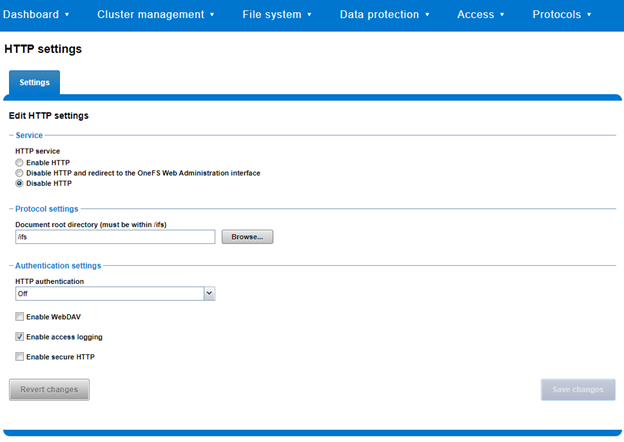
That said, the implications and impact of disabling each of the services is as follows:
| Service | Disabling Impacts |
| WebUI | The WebUI is completely disabled, and access attempts (default TCP port 8080) are denied with the following warning:
“Service Unavailable. Please contact Administrator.” If the WebUI is re-enabled, the external platform API service (Platform-API-External) is also started if it is not running. Note that disabling the WebUI does not affect the PlatformAPI service. |
| Platform API | External API requests to the cluster are denied, and the WebUI is disabled, since it uses the Platform-API-External service.
Note that the Platform-API-Internal service is not impacted if/when the Platform-API-External is disabled, and internal pAPI services continue to function as expected. If the Platform-API-External service is re-enabled, the WebUI will remain inactive until the PowerScaleUI service is also enabled. |
| RAN | If RAN is disabled, the WebUI components for File System Explorer and File Browser are also automatically disabled.
From the WebUI, attempts to access the OneFS file system explorer (File System > File System Explorer) fail with the following warning message: “Browse is disabled as RAN service is not running. Contact your administrator to enable the service.” This same warning is also displayed when attempting to access any other WebUI components that require directory selection. |
| RemoteService | If RemoteService is disabled, the WebUI components for Remote Support and In-Product Activation are disabled.
In the WebUI, going to Cluster Management > General Settings and selecting the Remote Support tab displays the following message: “The service required for the feature is disabled. Contact your administrator to enable the service.” In the WebUI, going to Cluster Management > Licensing and scrolling to the License Activation section displays the following message: The service required for the feature is disabled. Contact your administrator to enable the service. |
| SWIFT | Deprecated object protocol and disabled by default. |
OneFS HTTP configuration can be displayed from the CLI via the ‘isi http settings view’ command:
# isi http settings view Access Control: No Basic Authentication: No WebHDFS Ran HTTPS Port: 8443 Dav: No Enable Access Log: Yes HTTPS: No Integrated Authentication: No Server Root: /ifs Service: disabled Service Timeout: 8m20s Inactive Timeout: 15m Session Max Age: 4H Httpd Controlpath Redirect: No
Similarly, HTTP configuration can be managed and changed using the ‘isi http settings modify’ CLI syntax.
For example, to reduce the maximum session age from 4 to 2 hours:
# isi http settings view | grep -i age Session Max Age: 4H # isi http settings modify --session-max-age=2H # isi http settings view | grep -i age Session Max Age: 2H
The full set of configuration options for ‘isi http settings’ include:
| Option | Description |
| –access-control <boolean> | Enable Access Control Authentication for HTTP service. Access Control Authentication requires at least one type of authentication to be enabled. |
| –basic-authentication <boolean> | Enable Basic Authentication for HTTP service. |
| –webhdfs-ran-https-port <integer> | Configure Data Services Port for HTTP service. |
| –revert-webhdfs-ran-https-port | Set value to system default for –webhdfs-ran-https-port. |
| –dav <boolean> | Comply with Class 1 and 2 of the DAV specification (RFC 2518) for HTTP service. All DAV clients must go through a single node. DAV compliance is NOT met if you go through SmartConnect, or via 2 or more node IPs. |
| –enable-access-log <boolean> | Enable writing to a log when the HTTP server is accessed for HTTP service. |
| –https <boolean> | Enable HTTPS transport protocol for HTTP service. |
| –https <boolean> | Enable HTTPS transport protocol for HTTP service. |
| –integrated-authentication <boolean> | Enable Integrated Authentication for HTTP service. |
| –server-root <path> | Document root directory for HTTP service. Must be within /ifs. |
| –service (enabled | disabled | redirect | disabled_basicfile) | Enable/disable HTTP Service or redirect to WebUI or disabled BasicFileAccess. |
| –service-timeout <duration> | Amount of time(seconds) the server will wait for certain events before failing a request. A value of 0 indicates that the service timeout value is Apache default. |
| –revert-service-timeout | Set value to system default for –service-timeout. |
| –inactive-timeout <duration> | Get the HTTP RequestReadTimeout directive from both WebUI and HTTP service. |
| –revert-inactive-timeout | Set value to system default for –inactive-timeout. |
| –session-max-age <duration> | Get the HTTP SessionMaxAge directive from both WebUI and HTTP service. |
| –revert-session-max-age | Set value to system default for –session-max-age. |
| –httpd-controlpath-redirect <boolean> | Enable or disable WebUI redirection to HTTP service. |
Note that, while the OneFS S3 service uses HTTP, it is considered as a tier-1 protocol, and as such is managed via its own ‘isi s3’ CLI command set and corresponding WebUI area. For example, the following CLI command will force the cluster to only accept encrypted HTTPS/SSL traffic on TCP port 9999 (rather than the default TCP port 9021):
# isi s3 settings global modify --https-only 1 –https-port 9921 # isi s3 settings global view HTTP Port: 9020 HTTPS Port: 9999 HTTPS only: Yes S3 Service Enabled: Yes
Additionally, the S3 service can be disabled entirely with the following CLI syntax:
# isi services s3 disable The service 's3' has been disabled.
Or from the WebUI under Protocols > S3 > Global settings: